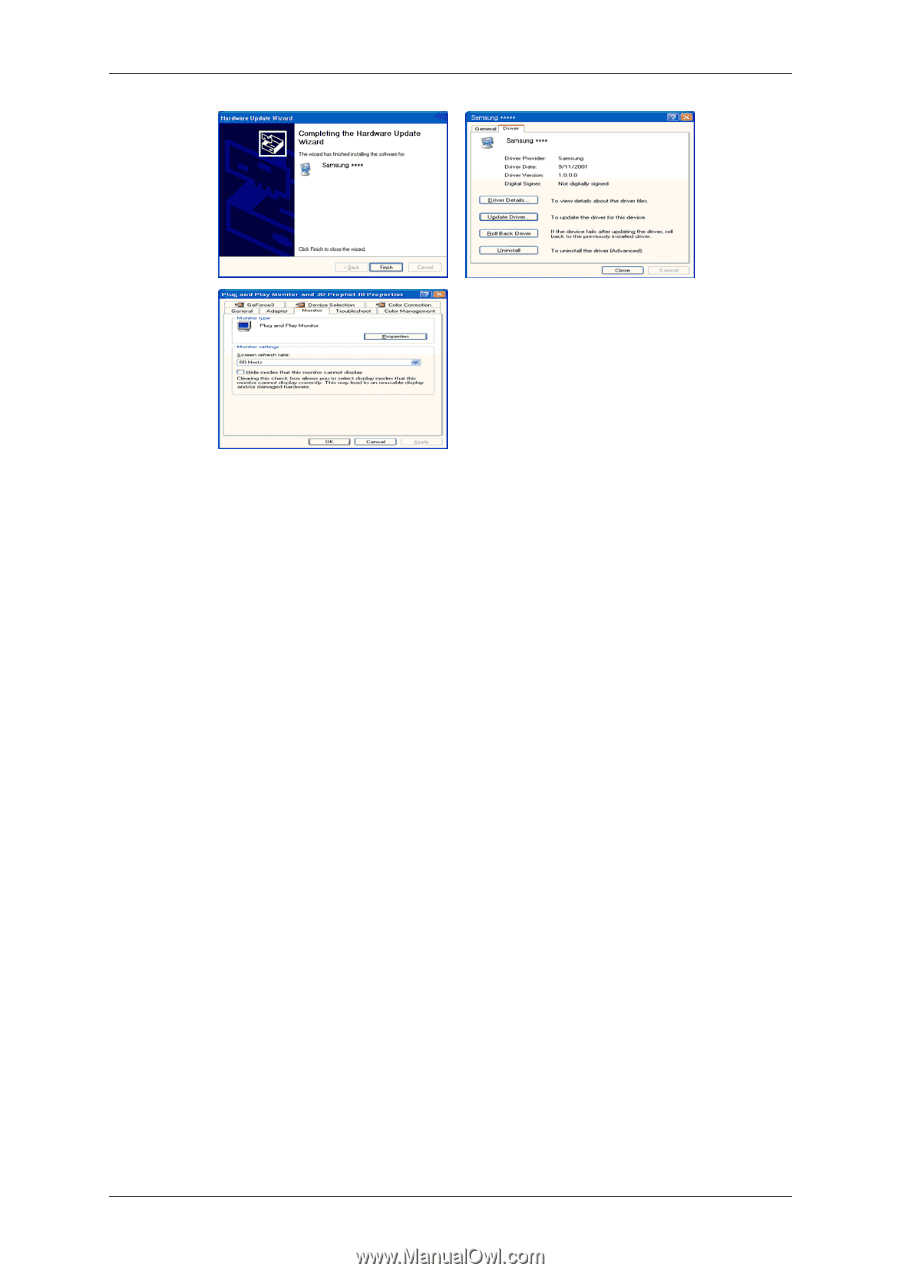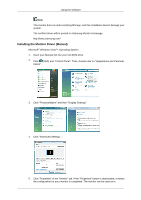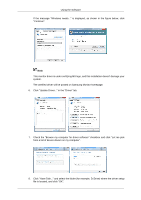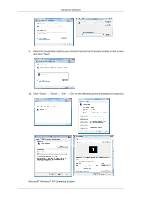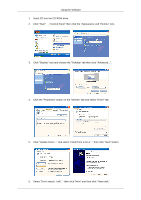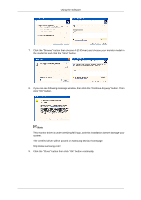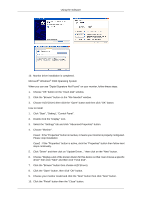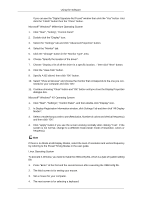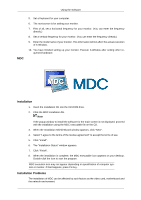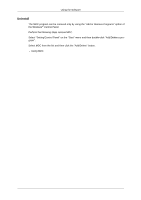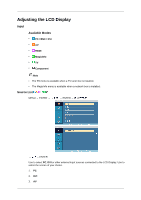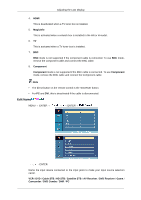Samsung LH40MGQLBF/ZA User Manual (ENGLISH) - Page 46
Click the Browse button then choose A:D:\Driver., Click Start, Setting, Control Panel. - specifications
 |
View all Samsung LH40MGQLBF/ZA manuals
Add to My Manuals
Save this manual to your list of manuals |
Page 46 highlights
Using the Software 10. Monitor driver installation is completed. Microsoft® Windows® 2000 Operating System When you can see "Digital Signature Not Found" on your monitor, follow these steps. 1. Choose "OK" button on the "Insert disk" window. 2. Click the "Browse" button on the "File Needed" window. 3. Choose A:(D:\Driver) then click the "Open" button and then click "OK" button. How to install 1. Click "Start", "Setting", "Control Panel". 2. Double click the "Display" icon. 3. Select the "Settings" tab and click "Advanced Properties" button. 4. Choose "Monitor". Case1 : If the "Properties" button is inactive, it means your monitor is properly configured. Please stop installation Case2 : If the "Properties" button is active, click the "Properties" button then follow next steps continually. 5. Click "Driver" and then click on "Update Driver..." then click on the "Next" button. 6. Choose "Display a list of the known drivers for this device so that I can choose a specific driver" then click "Next" and then click "Have disk". 7. Click the "Browse" button then choose A:(D:\Driver). 8. Click the "Open" button, then click "OK" button. 9. Choose your monitor model and click the "Next" button then click "Next" button. 10. Click the "Finish" button then the "Close" button.