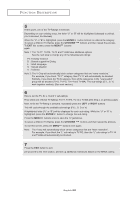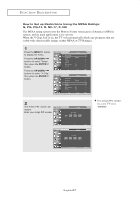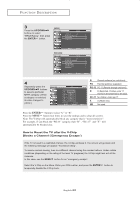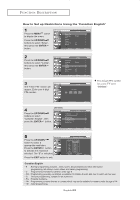Samsung LN-R238WH User Manual (ENGLISH) - Page 76
Viewing Closed Captions
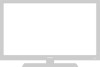 |
View all Samsung LN-R238WH manuals
Add to My Manuals
Save this manual to your list of manuals |
Page 76 highlights
FUNCTION DESCRIPTION Viewing Closed Captions Your TV decodes and displays the closed captions that are broadcast with certain TV shows. These captions are usually subtitles for the hearing impaired or foreign-language translations. All VCRs record the closed caption signal from television programs, so home-recorded video tapes also provide closed captions. Most pre-recorded commercial video tapes provide closed captions as well. Check for the closed caption symbol in your television schedule and on the tape's packaging: . 1 Press the MENU button to display the menu. Press the UP/DOWN buttons to select "Setup", then press the ENTER button. The Caption feature does not work with DVD or Set-top box signals. 2 Press the UP/DOWN buttons to select "Caption", then press the ENTER button. Misspellings and unusual 3characters sometimes occur during PcrelossetdhecaEpNtiToEnRtransbmuitstsoinons, especially tothsoesleecot f"Cliavpetieovne"n. ts. There may be a PsremsasllthdeelUayP/bDeOfoWreNcaptions appear buwtthoenns ytoousecthtahnegCe acphtaionnnels. These are "Onno"t, mthaelnfupnrcetsiosntsheof the TV. ENTER button. 4 Depending on the particular broadcast, it might be necessary to alter the settings to "Channel" and "Field". Alternate method: Press the CAPTION button on the remote control. English-71 Different channels and fields display different information: Field 2 carries additional information that supplements the information in Field 1. (For example, Channel 1 may have subtitles in English, while Channel 2 has subtitles in Spanish).