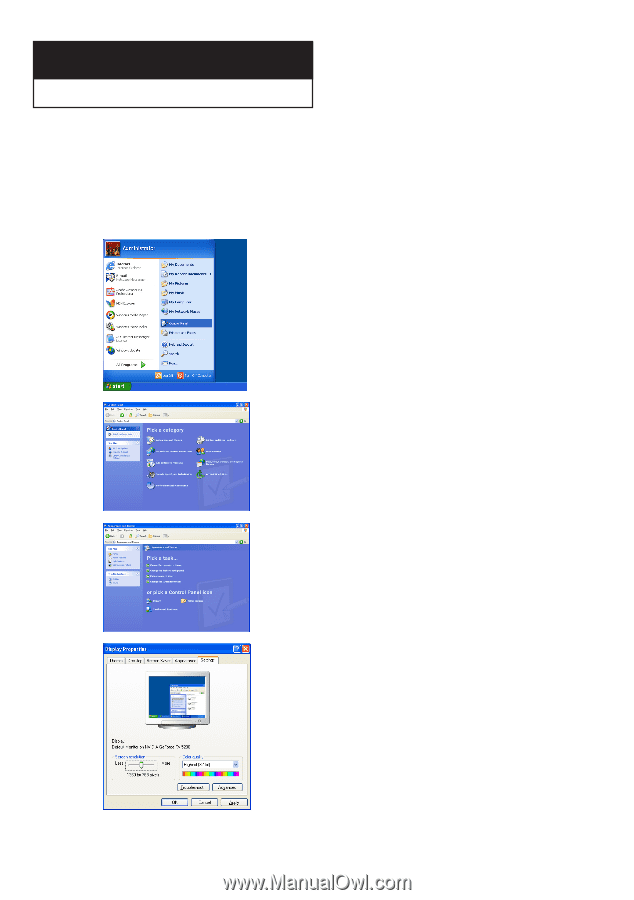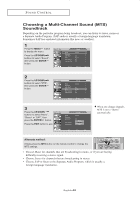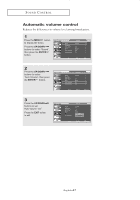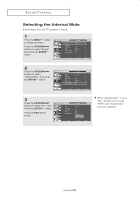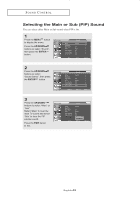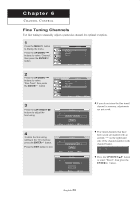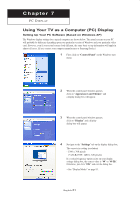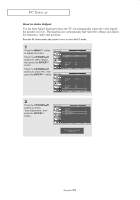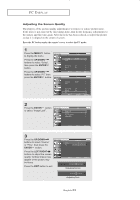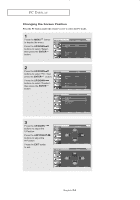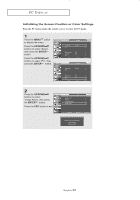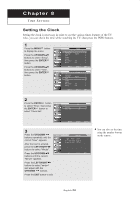Samsung LN-R2668W User Manual (ENGLISH) - Page 56
PC Display, Setting Up Your PC Software (Based on Windows XP)
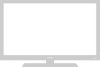 |
View all Samsung LN-R2668W manuals
Add to My Manuals
Save this manual to your list of manuals |
Page 56 highlights
Chapter 7 PC DISPLAY Using Your TV as a Computer (PC) Display Setting Up Your PC Software (Based on Windows XP) The Windows display-settings for a typical computer are shown below. The actual screens on your PC will probably be different, depending upon your particular version of Windows and your particular video card. However, even if your actual screens look different, the same basic set-up information will apply in almost all cases. (If not, contact your computer manufacturer or Samsung Dealer.) 1 First, click on "Control Panel" on the Windows start menu. 2 When the control panel window appears, click on "Appearance and Themes" and a display dialog-box will appear. 3 When the control panel window appears, click on "Display" and a display dialog-box will appear. 4 Navigate to the "Settings" tab on the display dialog-box. The correct size setting (resolution) - 1360 x 768 pixels (* LN-R237W: 1280 x 720 pixels) If a vertical-frequency option exists on your display settings dialog box, the correct value is "60" or "60 Hz". Otherwise, just click "OK" and exit the dialog box. * See "Display Modes" on page 83. English-51