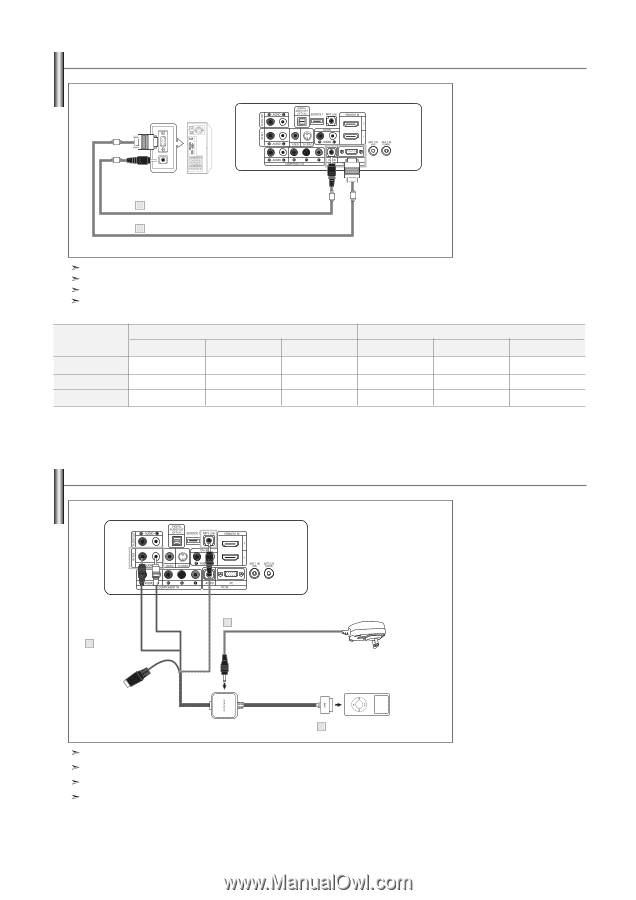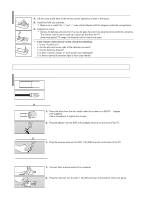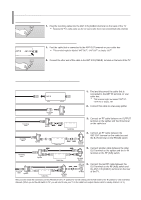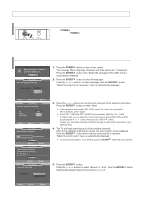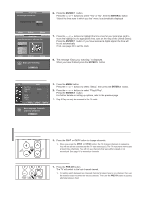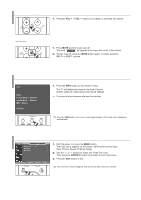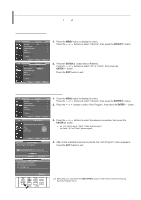Samsung LN-S2651D User Manual (ENGLISH) - Page 14
Connecting a PC, Connecting the iPod, Connect the MP3 Link - power supply
 |
View all Samsung LN-S2651D manuals
Add to My Manuals
Save this manual to your list of manuals |
Page 14 highlights
Connecting a PC PC TV Rear Panel 2 PC Audio Cable (Not supplied) 1 D-Sub Cable (Not supplied) 1. Connect a D-Sub Cable between PC IN [PC] connector on the TV and the PC output connector on your computer. 2. Connect a PC Audio Cable between PC IN [AUDIO] jack on the TV and the Audio Out jack of the sound card on your computer. Each external input source device has a different back panel configuration. When connecting an external device, match the color of the connection terminal to the cable. The HDMI/DVI jacks do not support PC connection. For 40 inch model, use the cables with the ferrite core. Internal Speakers Audio Out (Optical, L/R Out) RF AV, S-Video Component, PC, HDMI RF AV, S-Video Component, PC, HDMI Internal Mute Off Speaker Output Speaker Output Speaker Output Sound Output Sound Output Sound Output Internal Mute On Mute Mute Mute Sound Output Sound Output Sound Output Video No Signal Mute Mute Mute Mute Mute Mute When "Internal mute" is set to "On", Sound menus except "Multi-Track Options" and "Digital Output" cannot be adjusted. Connecting the iPod TV Rear Panel 1 iPod Cable 3 Power Adaptor (Not supplied) iPod (Not supplied) 2 30-pin connector If the iPod menu is not displayed on the TV, disconnect and reconnect the iPod. Compatible with iPods which have a dock connector (4G iPod and later) Photo and video content is not displayed using the S-Video connection. For additional parts go to : www.samsungparts.com English-12 1. Turn on the TV. 2. Connect the MP3 Link (RS232) and AV IN1 cable to the TV as shown in the diagram below. 3. Connect the 30-pin connector to the iPod. 4. Connect the power cable to the AV Cable for iPod and plug the power adapter into a AC outlet.