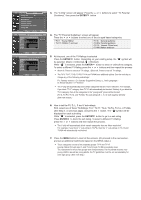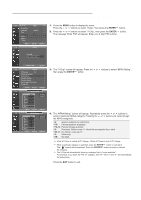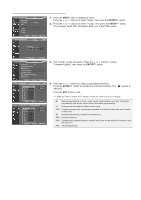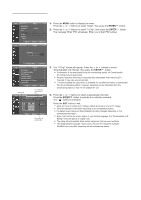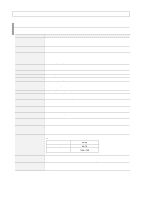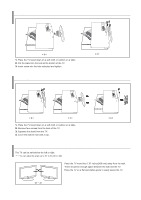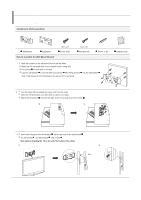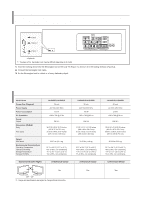Samsung LN-S4051D User Manual (ENGLISH) - Page 57
How to play the iPod, Music, Settings, Now Playing
 |
UPC - 036725240582
View all Samsung LN-S4051D manuals
Add to My Manuals
Save this manual to your list of manuals |
Page 57 highlights
How to play the iPod Control the iPod menu using the TV remote control and listen to the music. 1. Press the MENU button on the remote control to display the menu. 2. Press the or buttons to select "Input", then press the ENTER button. 3. Press the or buttons to select "MP3 Player", then press the ENTER button. 4. The iPod menu appears. • Music: The menu on iPod such as Playlist, Artists, or Albums is displayed. • Settings: Set the iPod environment. • Now Playing: Play the iPod. To Music Select the "Playlist", "Artists", or "Album", "Songs".. Play the "Playlist", "Artists", or "Album", "Songs".. Settings Select the "Shuffle", "Repeat", or "Screen Saver" Set the "Shuffle" Set the "Repeat" Set the "Screen Saver" Then or button ENTER button or button ENTER button ENTER button ENTER button 5. Press the button on the remote control twice to exit the menu. Once the iPod is connected to the TV, you can navigate the iPod using the buttons on the remote using the On Screen Display(OSD). When connected to the TV the controls on the front of the iPod are disabled. If the TV and the iPod are disconnected during the operation there can be a loss of com munication, if this should happen disconnect and reconnect the 30-pin connector to the iPod. Note that the display loading time can be delayed, if the song title has more than 50 characters. Press the STOP button to stop the music. English-55