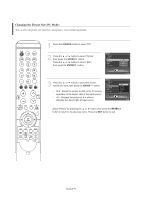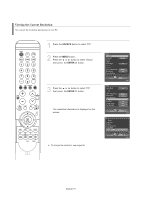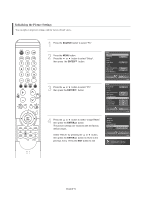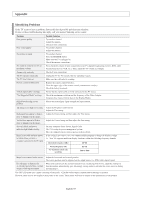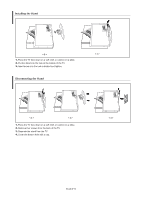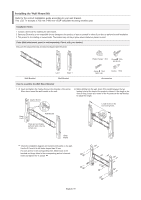Samsung LN-S5797D Quick Guide (easy Manual) (ver.1.0) (English) - Page 92
Changing the Picture Size (PC Mode
 |
View all Samsung LN-S5797D manuals
Add to My Manuals
Save this manual to your list of manuals |
Page 92 highlights
Changing the Picture Size (PC Mode) You can select the picture size which best corresponds to your viewing requirements. 1 Press the SOURCE button to select "PC". 2 Press the or button to select "Picture", then press the ENTER button. Press the or button to select "Size", then press the ENTER button. 3 Press the or button to select the screen format you want, then press the ENTER button. • 16:9 : Scales the picture to 92% of the TV screen, regardless of the aspect ratio of the input source. • 4:3 : Displays the picture as it is without changing the aspect ratio of input source. Select "Return" by pressing the or button, then press the ENTER button to return to the previous menu. Press the EXIT button to exit. English-90

English-90
Changing the Picture Size (PC Mode)
You can select the picture size which best corresponds to your viewing requirements.
1
Press the
SOURCE
button to select “PC”.
2
Press the
or
button to select “Picture”,
then press
the
ENTER
button.
Press the
or
button to select “Size”,
then press the
ENTER
button.
3
Press the
or
button to select the screen
format you want, then press the
ENTER
button.
•
16:9 : Scales the picture to 92% of the TV screen,
regardless of the aspect ratio of the input source.
•
4:3 : Displays the picture as it is without
changing the aspect ratio of input source.
Select “Return” by pressing the
or
button, then press the
ENTER
button to return to the previous menu. Press the
EXIT
button to exit.