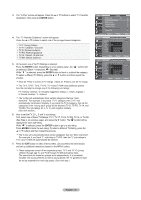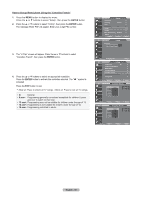Samsung LN-T405HA Quick Guide (easy Manual) (ver.1.0) (English) - Page 58
ENTER, How to Enable/Disable the V-Chip, How to Set up Restrictions Using the TV Parental Guidelines
 |
View all Samsung LN-T405HA manuals
Add to My Manuals
Save this manual to your list of manuals |
Page 58 highlights
How to Enable/Disable the V-Chip 1. Press the MENU button to display the menu. Press the ▲ or ▼ buttons to select "Setup", then press the ENTER button. 2. Press the ▲ or ▼ buttons to select "V-Chip", then press the ENTER button. The message "Enter PIN" will appear. Enter your 4 digit PIN number. TV Setup Plug & Play ► Language : English ► Time ► Game Mode : Off ► V-Chip ► Caption ► Menu Transparency : Medium ► ▼More Move Enter Return TV V-Chip Enter PIN * * * * 3. The "V-Chip" screen will appear. To enable the V-Chip feature, press the ENTER button so that the "V-Chip Lock" field is "On". (Pressing the ▲ or ▼ buttons will alternate between "On" and "Off".) Press the ENTER button. Press the EXIT button to exit. Enter PIN Return TV V-Chip V-Chip Lock : Off ► TV Parental Guidelines ► MPAA Rating ► Canadian English ► Canadian French ► Downloadable U.S. Rating ► Change PIN ► Move Enter Return TV V-Chip V-Chip Lock : off Off TV Parental Guidelines On MPAA Rating Canadian English Canadian French Downloadable U.S. Rating Change PIN Move Enter Return How to Set up Restrictions Using the "TV Parental Guidelines" First, set up a personal identification number (PIN), and enable the V-Chip. (See previous section.) Parental restrictions can be set up using either of two methods: The TV guidelines or the MPAA rating. 1. Press the MENU button to display the menu. Press the ▲ or ▼ buttons to select "Setup", then press the ENTER button. 2. Press the ▲ or ▼ buttons to select "V-Chip", then press the ENTER button. The message "Enter PIN" will appear. Enter your 4 digit PIN number. TV Setup Plug & Play ► Language : English ► Time ► Game Mode : Off ► V-Chip ► Caption ► Menu Transparency : Medium ► ▼More Move Enter Return TV V-Chip Enter PIN * * * * Enter PIN Return English - 56