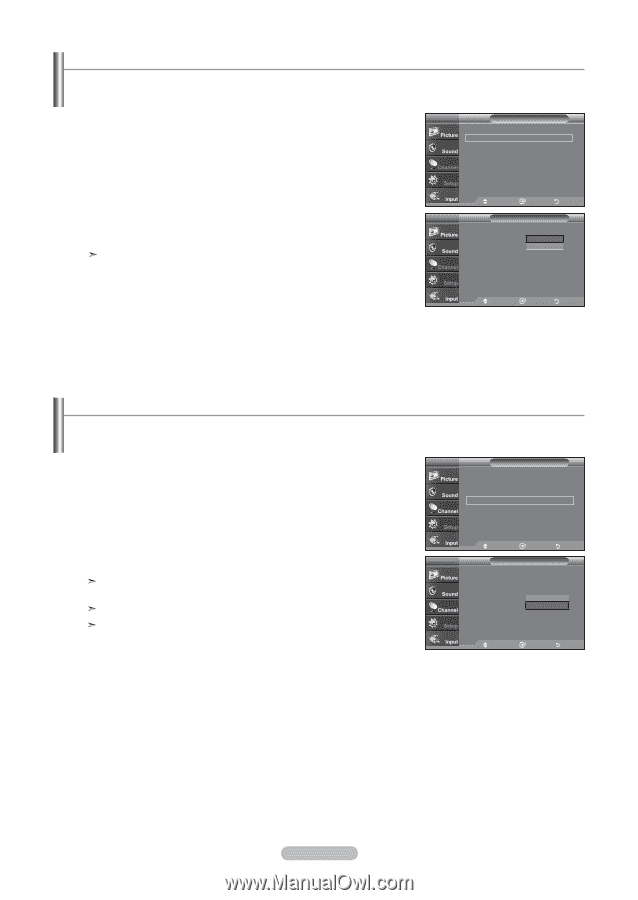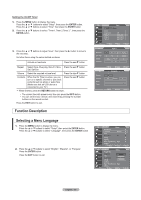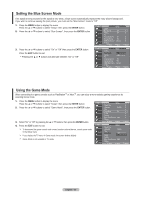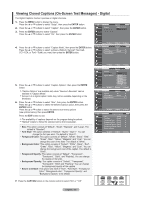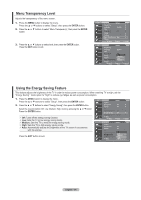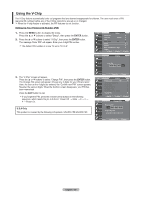Samsung LN-T4061F User Manual (ENGLISH) - Page 53
Setting the Blue Screen Mode, Using the Game Mode, English - 5² - screen replacement
 |
UPC - 036725240636
View all Samsung LN-T4061F manuals
Add to My Manuals
Save this manual to your list of manuals |
Page 53 highlights
Setting the Blue Screen Mode If no signal is being received or the signal is very weak, a blue screen automatically replaces the noisy picture background. If you wish to continue viewing the poor picture, you must set the "Blue Screen" mode to "Off" 1. Press the MENU button to display the menu. Press the ▲ or ▼ buttons to select "Setup", then press the ENTER button. 2. Press the ▲ or ▼ buttons to select "Blue Screen", then press the ENTER button. TV Setup ▲More Blue Screen : Off ► Melody : Off ► PC Home theater PC : Off ► Energy Saving : Off ► HDMI Black Level :Normal ► ▼ More Move Enter Return 3. Press the ▲ or ▼ buttons to select "On" or "Off" then press the ENTER button. Press the EXIT button to exit. Pressing the ▲ or ▼ buttons will alternate between "On" or "Off" TV Setup ▲More Blue Screen Melody : OOff ff : OOff n PC Home theater PC : Off Energy Saving : Off HDMI Black Level :Normal ▼ More Move Enter Return Using the Game Mode When connecting to a game console such as PlayStationTM or XboxTM, you can enjoy a more realistic gaming experience by selecting Game mode. 1. Press the MENU button to display the menu. Press the ▲ or ▼ buttons to select "Setup", then press the ENTER button. 2. Press the ▲ or ▼ buttons to select "Game Mode", then press the ENTER button. 3. Select "On" or "Off" by pressing the ▲ or ▼ buttons, then press the ENTER button. 4. Press the EXIT button to exit. To disconnect the game console and connect another external device, cancel game mode in the Setup menu. If you display the TV menu in Game mode, the screen shakes slightly. Game Mode is not available in TV mode. TV Setup Plug & Play ► Language : English ► Time ► Game Mode : On ► V-Chip ► Caption ► Menu TransParency : High ► ▼More Move Enter Return TV Setup Plug & Play Language : English Time Game Mode : OOfff f V-Chip On Caption Menu TransParency : High ► ▼More Move Enter Return English - 51