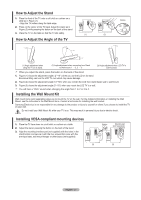Samsung LN19A330 User Manual - Page 28
Appendix, Troubleshooting, Problem, Possible Solution, SOURCE - mode not supported
 |
UPC - 036725228238
View all Samsung LN19A330 manuals
Add to My Manuals
Save this manual to your list of manuals |
Page 28 highlights
Appendix Troubleshooting If the TV seems to have a problem, first try this list of possible problems and solutions. If none of these troubleshooting tips apply, call your nearest Samsung service center. Problem Possible Solution Poor picture Poor sound quality. No picture or sound. No sound or sound is too low at maximum volume. Picture rolls vertically. Try another channel. Adjust the antenna. Check all wire connections. Try another channel. Adjust the antenna. Try another channel. Press the SOURCE button. Make sure the TV is plugged in. Check the antenna connections. First, check the volume of units connected to your TV (digital broadcasting receiver, DVD, cable broadcasting receiver, VCR, etc.). Then, adjust the TV volume accordingly. Check all wire connections. The TV operates erratically. Unplug the TV for 30 seconds, then try operating it again. The TV won't turn on. Make sure the wall outlet is working. Remote control malfunctions 'Check signal cable' message. Replace the remote control batteries. Clean the upper edge of the remote control (transmission window). Check the battery terminals. Ensure that the signal cable is firmly connected to the PC source. 'Not Supported Mode' message. Check the maximum resolution and the frequency of the Video Adapter. Compare these values with the data in the Display Modes. The image is too light or too dark. Adjust the Brightness and Contrast. Adjust the Fine tuning. Horizontal bars appear to flicker, Adjust the Coarse tuning and then adjust the Fine tuning. jitter or shimmer on the image. Screen is black and power indicator light blinks steadily. Image is not stable and may appear to vibrate when you have a computer connected to the PC input. On your computer check: Power, Signal Cable. The TV is using its power management system. Move the computer's mouse or press any key on the keyboard. If the setting is not correct, use your computer utility program to change the display settings. Your TV supports multiscan display functions within the following frequency domain: Horizontal frequency (kHz) 30~60 Vertical frequency (Hz) 60~75 PC Maximum refresh rate (at 60 Hz) 1440 x 900 Image is not centered on the screen. Adjust the horizontal and vertical position. The screen position must be adjusted on the output source (i.e. STB) with a digital signal. If a still image is displayed for an extended period of time, residual images or blurring may appear. When you need to leave the monitor unused for an extended period of time, adjust the settings so that the monitor automatically goes into energy saving mode or activates the screen saver to display moving images. Color imge in not correct. Check if signal cables are connected correctly. Check if color system mode is set correctly. The 'Resets all settings to the This appears when you press and hold the EXIT button for a while. default values' message appears. The product settings are reset to the factory defaults. The TFT LCD panel uses a panel consisting of sub pixels (3 888 000) which require sophisticated technology to produce. However, there may be few bright or dark pixels on the screen. These pixels will have no impact on the performance of the product. English - 26