Samsung LN22A450C1 User Manual (user Manual) (ver.1.0) (English, Spanish) - Page 24
After selecting Zoom mode, ENTER, Reset, Input Source, Picture Size, P.SIZE, Wide Zoom, Just Scan
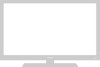 |
View all Samsung LN22A450C1 manuals
Add to My Manuals
Save this manual to your list of manuals |
Page 24 highlights
➣ Temporary image retention may occur when viewing a static image on the set for more than two hours. ➣ After selecting "Zoom" mode: Select by pressing the ◄ or ► button. Use the ▲ or ▼ button to move the picture up and down. After selecting , use the ▲ or ▼ button to magnify or reduce the picture size in the vertical direction. ➣ "Wide Zoom": Move the screen up/down using the ▲ or ▼ button after selecting the by pressing the ► or ENTER button. ➣ After selecting "Just Scan" in HDMI (1080i) or Component (1080i) mode: Select by pressing the ◄ or ►button. Press the ENTER button. Use the or ► button to move the picture. Press the ENTER button. Reset: Press the ◄ or ► button to select "Reset", then press the ENTER button. You can initialize the setting. ➣ HD (High Definition) 16:9 - 1080i (1920x1080), 720p (1280x720) ➣ Settings can be adjusted and stored for each external device you have connected to an input of the TV. TV Wide 16:9 Wide Zoom Zoom 4:3 Just Scan Size Move Enter Return TV Wide 16:9 Wide Zoom Zoom 4:3 Just Scan ▲ ▲ Size ▲ Reset ▲ Move Enter Return Input Source TV, AV, S-Video,Component (480i,480p) Component(1080i), HDMI (1080i) PC Picture Size Wide, 16:9, Wide Zoom, Zoom, 4:3 Wide, 16:9, Wide Zoom, Zoom, 4:3, Just Scan Wide, 4:3 O Alternately, you can press the P.SIZE button on the remote control repeatedly to change the picture size. Wide Wide Adjusts the picture size to Wide appropriate for DVDs or wide broadcasting. 16:9 Sets the picture to 16:9 wide mode. Wide Zoom Magnify the size of the picture more than 4:3. Zoom The screen size when Wide screen is vertically enlarged. 4:3 Sets the picture to 4:3 normal mode. Just Scan Use the function to see the full image without any cutoff when HDMI (720p/1080i), Component (1080i) signals are input. English - 22















