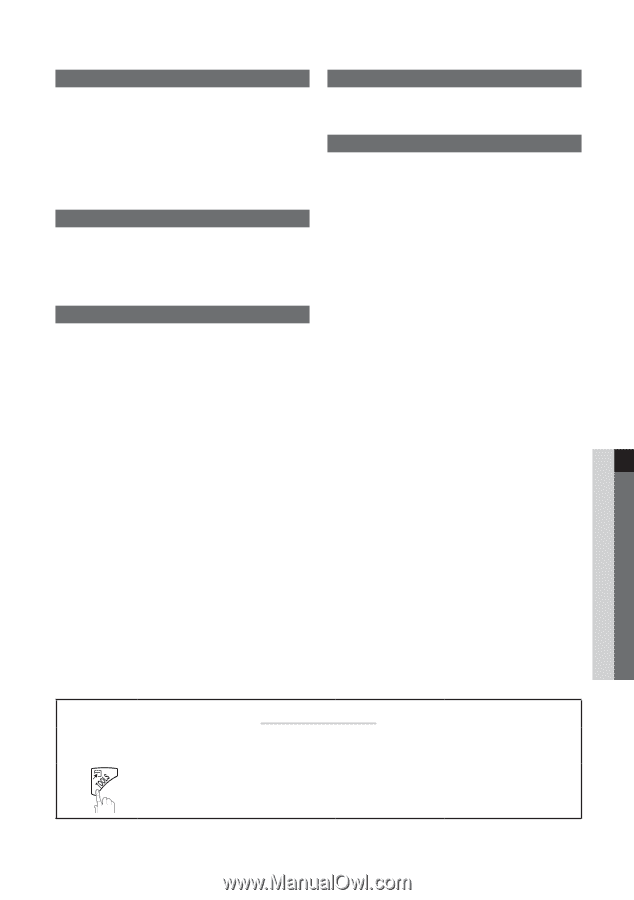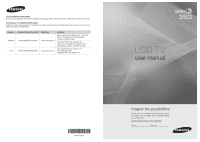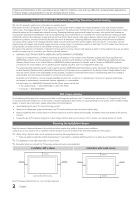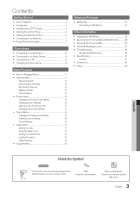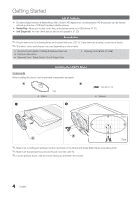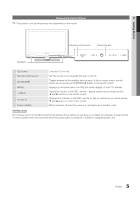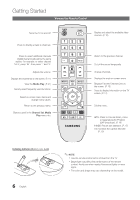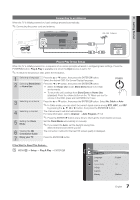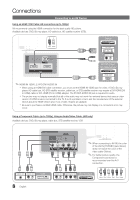Samsung LN26C350D1D User Manual (user Manual) (ver.1.0) (English) - Page 3
Contents - dimensions
 |
UPC - 036725233256
View all Samsung LN26C350D1D manuals
Add to My Manuals
Save this manual to your list of manuals |
Page 3 highlights
Contents Getting Started yy List of Features 4 yy Accessories 4 yy Installing the LCD TV Stand 4 yy Viewing the Control Panel 5 yy Viewing the Remote Control 6 yy Connecting to an Antenna 7 yy Plug & Play (Initial Setup 7 Connections yy Connecting to an AV Device 8 yy Connecting to an Audio Device 9 yy Connecting to a PC 9 yy Changing the Input source 10 Basic Features yy How to Navigate Menus 11 yy Channel Menu 11 Seeing Channels 11 Using Favorite Channels 12 Memorizing channels 12 Editing channels 12 Other Features 12 yy Picture Menu 13 Changing the Preset Picture Mode 13 Adjusting picture settings 13 Setting up the TV with your PC 14 Changing the Picture Options 14 yy Sound Menu 16 Changing the Preset Sound Mode 16 Adjusting sound settings 16 SoPuOnWdERSettings 16 P yy Setup Menu 17 Setting the Time 17 Using the Sleep Timer 17 Setting the On/Off Timer 17 Locking Programs 18 Other Features 19 yy SuppMoErDtIAM.P enu 20 Advanced Features yy Media Play 21 Connecting a USB Device 21 Other Information yy Installing the Wall Mount 25 yy Securing the TV to the Wall (LN32C350 Only).......... 26 yy Securing the TV to the Wall 27 yy Anti-theft Kensington Lock 27 yy Troubleshooting 28 Storage and Maintenance 30 yy Specifications 31 License 31 yy Dimensions 32 yy Index 33 English Check the Symbol! t ✎ This function can be used by pressing the TOOLS button on the remote control. Note : Important information O Step by step guide : Informs you how to access the menu. 3 English