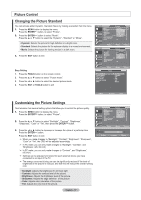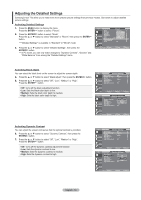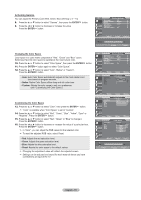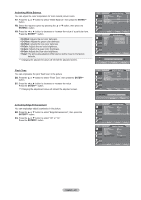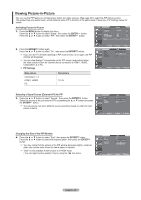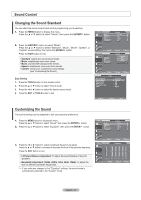Samsung LN32A330J1 Open Source License Notice ( 22.13 - Page 24
After selecting Zoom mode, ENTER, Reset, Input Source, Picture Size, P.SIZE, Wide Zoom, Just Scan
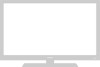 |
View all Samsung LN32A330J1 manuals
Add to My Manuals
Save this manual to your list of manuals |
Page 24 highlights
➣ When Double ( be set. , ) mode has been set in PIP, the Picture Size cannot TV 16:9 Size ➣ Temporary image retention may occur when viewing a static image on the set Wide Zoom Zoom for more than two hours. 4:3 Just Scan ➣ After selecting "Zoom" mode: Select by pressing the ◄ or ► button. Use the ▲ or ▼ button to move the picture up and down. After selecting , use the ▲ or ▼ button to magnify or reduce the picture size in the vertical direction. Move Enter Return ➣ "Wide Zoom": Move the screen up/down using the ▲ or ▼ button after selecting the by pressing the ► or ENTER button. TV ➣ After selecting "Just Scan" in HDMI (1080i) or Component (1080i) mode: Select by pressing the ◄ or ►button. Press the ENTER button. Use the or ► button to move the picture. Press the ENTER button. Reset: Press the ◄ or ► button to select "Reset", then press the ENTER button. You can initialize the setting. 16:9 Wide Zoom Zoom 4:3 Just Scan ▲ ▲ ▲ Size ▲ Reset ➣ HD (High Definition) 16:9 - 1080i (1920x1080), 720p (1280x720) Move Enter Return ➣ Settings can be adjusted and stored for each external device you have connected to an input of the TV. Input Source TV, AV, Component (480i, 480p) Component(1080i), HDMI (1080i) PC Picture Size 16:9, Wide Zoom, Zoom, 4:3 16:9, Wide Zoom, Zoom, 4:3, Just Scan 16:9, 4:3 O Alternately, you can press the P.SIZE button on the remote control repeatedly to change the picture size. 16:9 Sets the picture to 16:9 wide mode. Wide Zoom Magnify the size of the picture more than 4:3. Zoom The screen size when Wide screen is vertically enlarged. 4:3 Sets the picture to 4:3 normal mode. Just Scan Use the function to see the full image without any cutoff when HDMI (720p/1080i), Component (1080i) signals are input. English - 22