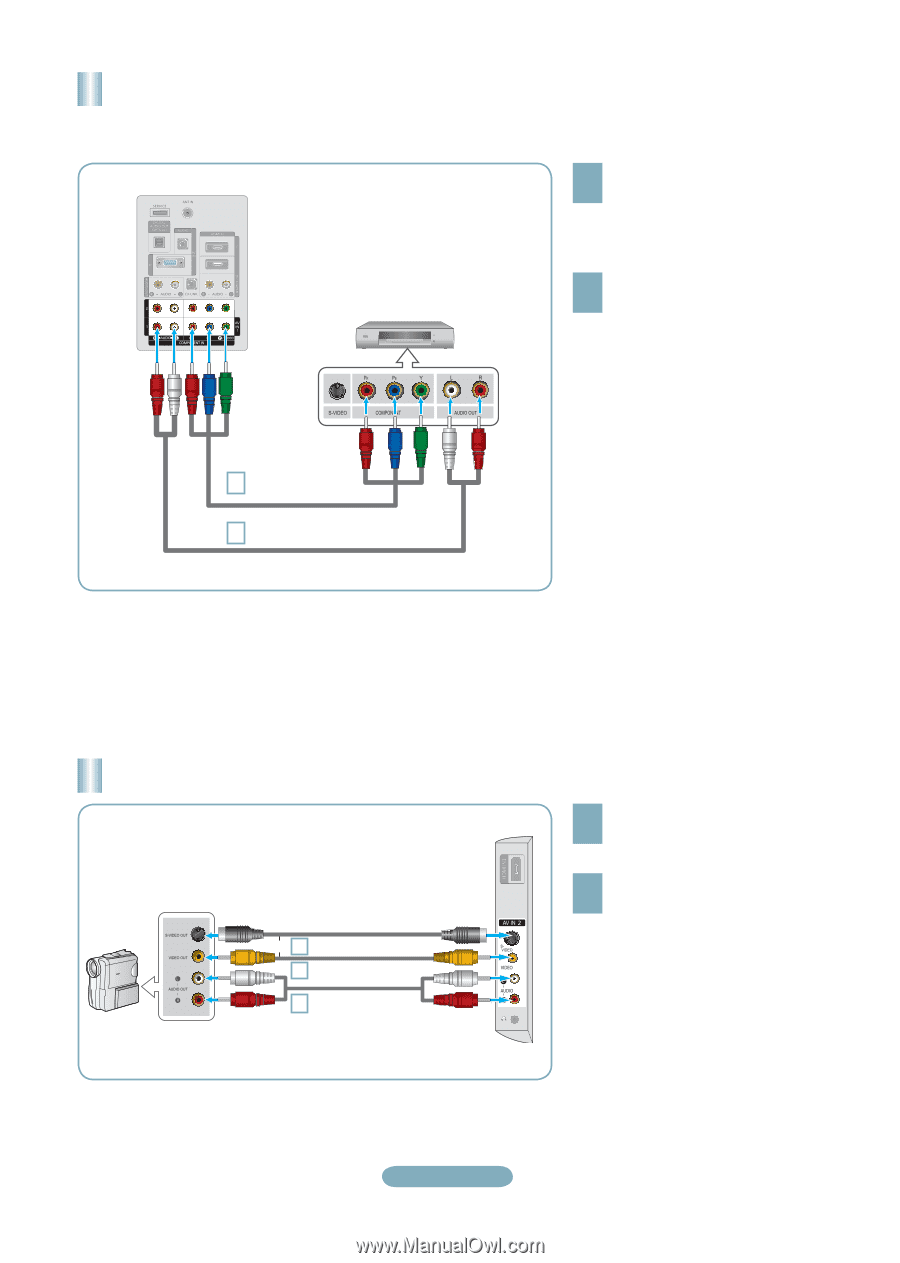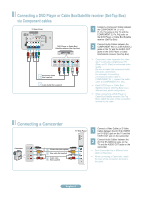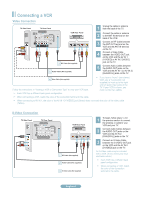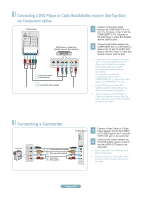Samsung LN32A450C1D Quick Guide (ENGLISH) - Page 10
the DVD Player or Cable Box/Satellite
 |
View all Samsung LN32A450C1D manuals
Add to My Manuals
Save this manual to your list of manuals |
Page 10 highlights
Connecting a DVD Player or Cable Box/Satellite receiver (Set-Top Box) via Component cables TV Rear Panel DVD Player or Cable Box / Satellite receiver (Set-Top Box) 1 Connect a Component Cable between the COMPONENT IN (1 or 2) [Y, PB, PR] jacks on the TV and the COMPONENT [Y, PB, PR] jacks on the DVD Player or Cable Box/Satellite receiver (Set-Top Box). 2 Connect Audio Cables between the COMPONENT IN(1 or 2) [R-AUDIO-L] jacks on the TV and the AUDIO OUT jacks on the DVD Player or Cable Box/ Satellite receiver (Set-Top Box). 1 Component Cable (Not supplied) 2 Audio Cable (Not supplied) ➣ Component video separates the video into Y (Luminance (brightness)), Pb (Blue) and Pr (Red) for enhanced video quality. Be sure to match the component video and audio connections. For example, if connecting a Component video cable to COMPONENT IN 1, connect the audio cable to COMPONENT IN 1 also. ➣ Each DVD Player or Cable Box/ Satellite receiver (Set-Top Box) has a different back panel configuration. ➣ When connecting a DVD Player or Cable Box/Satellite receiver (Set-Top Box), match the color of the connection terminal to the cable. Connecting a Camcorder Camcoder 1 or S-Video cable (Not supplied) 1 Video cable (Not supplied) 2 Audio cable (Not supplied) TV Side Panel 1 Connect a Video Cable (or S-Video Cable) between the AV IN2 [VIDEO] (or S-VIDEO) jack on the TV and the VIDEO OUT jack on the camcorder. 2 Connect Audio Cables between the AV IN2 [R-AUDIO-L] jacks on the TV and the AUDIO OUT jacks on the camcorder. ➣ Each Camcorder has a different back panel configuration. ➣ When connecting a Camcorder, match the color of the connection terminal to the cable. English-10