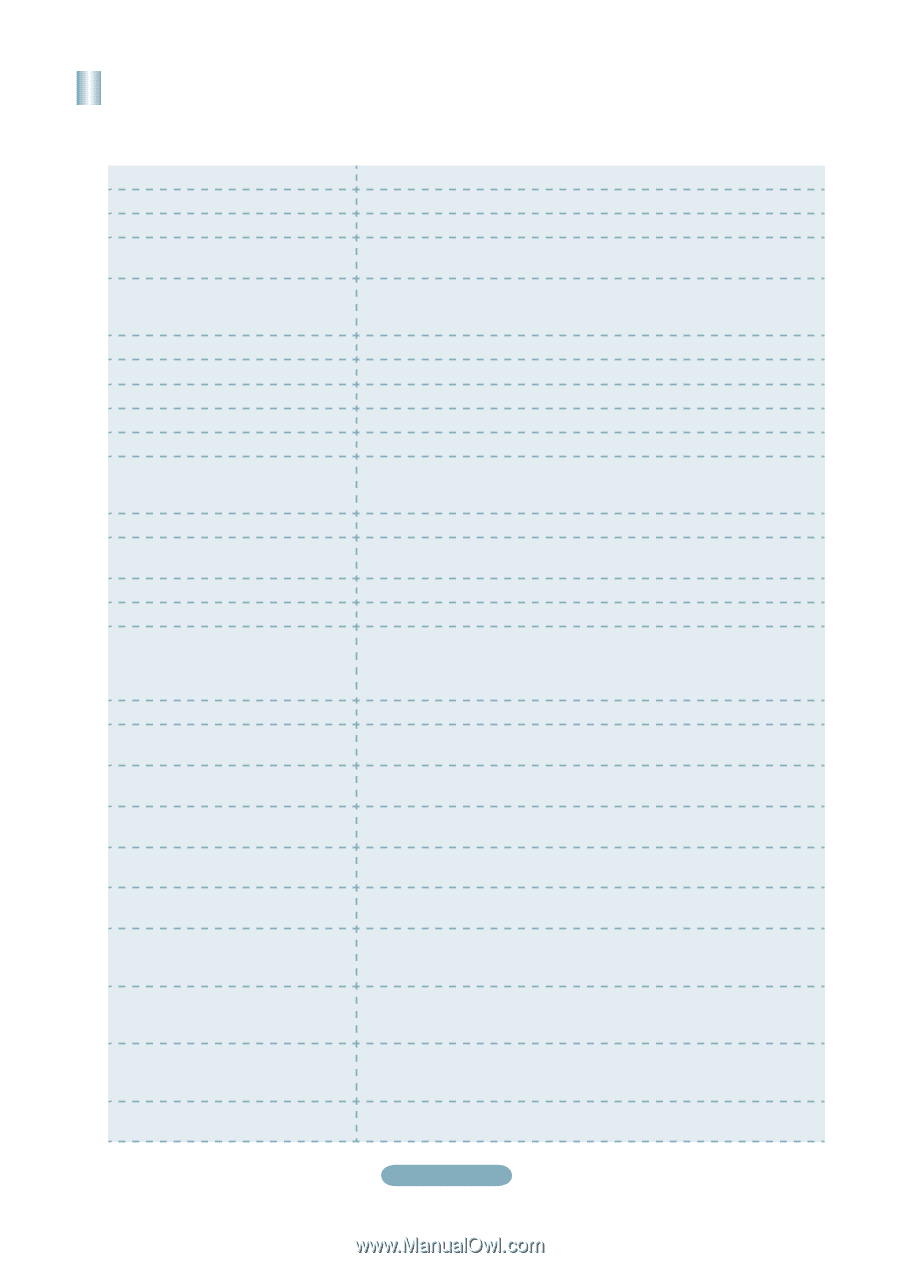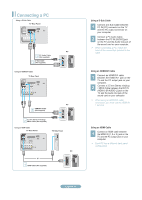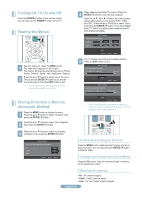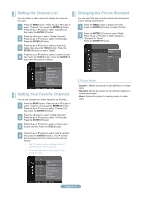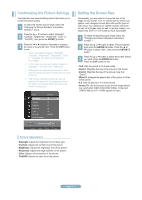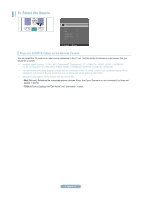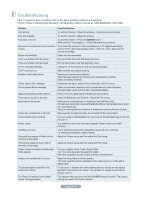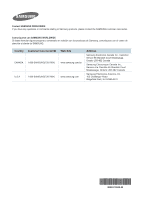Samsung LN32B530P7F Quick Guide (ENGLISH) - Page 19
Troubleshooting - firmware
 |
View all Samsung LN32B530P7F manuals
Add to My Manuals
Save this manual to your list of manuals |
Page 19 highlights
Troubleshooting If the TV seems to have a problem, first try this list of possible problems and solutions. If none of these troubleshooting tips apply, call Samsung customer service at 1-800-SAMSUNG. (726-7864) Problem Poor picture Poor sound quality. No picture or sound. No sound or sound is too low at maximum volume. Picture rolls vertically. There is a problem with the picture There is a problem with the sound The TV operates erratically. The TV won't turn on. Remote control malfunctions 'Check signal cable' message. 'Not Supported Mode' message. Digital broadcasting screen problem. The image is too light or too dark. Black bars on the screen. Picture has a Red/Green or Pink tint. Closed Captioning not working. Snowy picture. Ghosting on picture Horizontal bars appear to flicker, jitter or shimmer on the image. Vertical bars appear to flicker, jitter or shimmer on the image. Screen is black and power indicator light blinks steadily. Image is not centered on the screen. The picture appears distorted in the corner of the screen. The 'Resets all settings to the default values' message appears. Possible Solution Try another channel. / Adjust the antenna. / Check all wire connections. Try another channel. / Adjust the antenna. Try another channel. / Press the SOURCE button. / Make sure the TV is plugged in. / Check the antenna connections. First, check the volume of units connected to your TV (digital broadcasting receiver, DVD, cable broadcasting receiver, VCR, etc.). Then, adjust the TV volume accordingly. Check all wire connections. Run the Picture test in the Self diagnostic menu. Run the Sound test in the Self diagnostic menu. Unplug the TV for 30 seconds, then try operating it again. Make sure the wall outlet is working. Replace the remote control batteries. Clean the upper edge of the remote control (transmission window). Check the battery terminals. Ensure that the signal cable is firmly connected to the PC source. Check the maximum resolution and connected device's Video frequency. Compare these values with the data in the Display Modes. Please check the digital signal strength and input antenna. Adjust the Brightness and Contrast. / Adjust the Fine tuning. Make sure the broadcast you're receiving is High Definition (HD). HD channels sometimes broadcast Standard Definition (SD) programming, which can cause black bars. Set your cable/satellite box to stretch or widescreen mode to eliminate the bars. Make sure the Component cables are connected to the correct jacks. If you are using a Cable/Satellite box, you must set Closed Captioning on the box, not your TV. Your cable box may need a firmware upgrade. Please contact your Cable company. This is sometimes caused by compatibility issues with your cable box. Try connecting Component cables instead. Adjust the Coarse tuning and then adjust the Fine tuning. Adjust the Coarse tuning and then adjust the Fine tuning. On your computer check: Power, Signal Cable. The TV is using its power management system. Move the computer's mouse or press any key on the keyboard. Adjust the horizontal and vertical position. The screen position must be adjusted on the output source (i.e. STB) with a digital signal. If "Just Scan" is selected with some external devices, the picture may appear distorted in the corner of the screen. This symptom is caused by the external devices, not TV. This appears when you press and hold the EXIT button for a while. The product settings are reset to the factory defaults. English-19