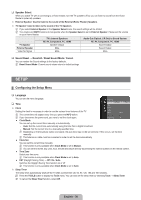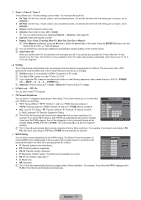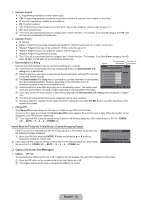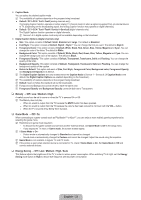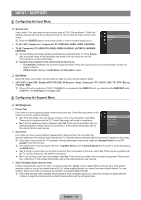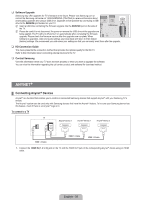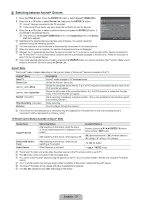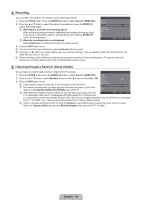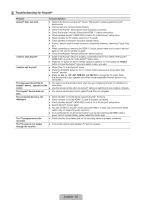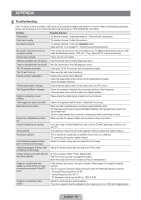Samsung LN32B530P7F User Manual (ENGLISH) - Page 37
ANYNET+, Connecting Anynet+ Devices, Connecting Anynet, Devices - firmware
 |
View all Samsung LN32B530P7F manuals
Add to My Manuals
Save this manual to your list of manuals |
Page 37 highlights
❑ Software Upgrade Samsung may offer upgrades for TV's firmware in the future. Please visit Samsung.com or contact the Samsung call center at 1-800-SAMSUNG (726-7864) to receive information about downloading upgrades and using a USB drive. Upgrades will be possible by connecting a USB drive to the SERVICE port located on your TV. N Insert a USB drive containing the firmware upgrade into the SERVICE port on the side of the TV. USB drive N Please be careful to not disconnect the power or remove the USB drive while upgrades are being applied. The TV will turn off and turn on automatically after completing the firmware upgrade. Please check the firmware version after the upgrades are complete. When software is upgraded, video and audio settings you have made will return to their default (factory) settings. We recommend you write down your settings so that you can easily reset them after the upgrade. ❑ HD Connection Guide This menu presents the connection method that provides the optimal quality for the HD TV. Refer to this information when connecting external devices to the TV. ❑ Contact Samsung View this information when your TV does not work properly or when you want to upgrade the software. You can view the information regarding the call center, product and software file download method. ANYNET+ ¦ Connecting Anynet+ Devices Anynet+ is a function that enables you to control all connected Samsung devices that support Anynet+ with your Samsung TV's remote. The Anynet+ system can be used only with Samsung devices that have the Anynet+ feature. To be sure your Samsung device has this feature, check if there is an Anynet+ logo on it. To connect to a TV TV Anynet+ Device 1 Anynet+ Device 2 Anynet+ Device 3 HDMI 1.3 Cable HDMI 1.3 Cable HDMI 1.3 Cable 1. Connect the HDMI IN (1, 2 or 3) jack on the TV and the HDMI OUT jack of the corresponding Anynet+ device using an HDMI cable. English - 35