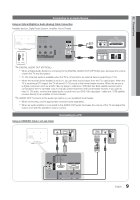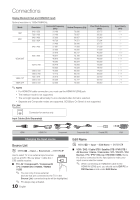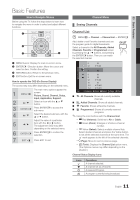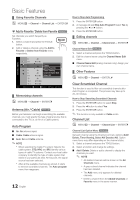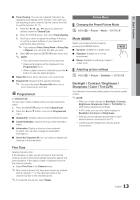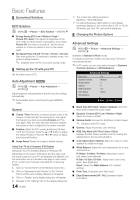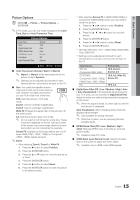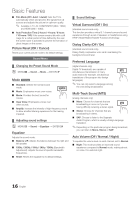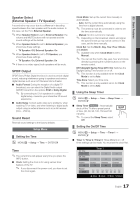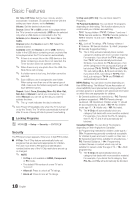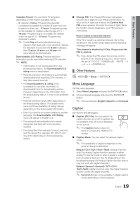Samsung LN32C450 User Manual - Page 14
Advanced Settings - model
 |
View all Samsung LN32C450 manuals
Add to My Manuals
Save this manual to your list of manuals |
Page 14 highlights
Basic Features ¦¦ Economical Solutions ECO Solution OO MENUm → Picture → ECO Solution → ENTERE ■■ Energy Saving (Off / Low / Medium / High / Picture Off / Auto): This adjust the brightness of the TV in order to reduce power consumption. If you select Picture Off, the screen is turned off , but the sound remains on. Press any button to turn on the screen again. ■■ No Signal Power Off (Off / 15 min. / 30 min. / 60 min.) Sets how quickly the TV switches to standby mode, if no picture is being received. ✎✎ Disabled when the PC is in power saving mode. ¦¦ Setting up the TV with your PC Set the input source to PC. Auto Adjustment t OO MENUm → Picture → Auto Adjustment → ENTERE Adjust frequency values/positions and fine tune the settings automatically. ✎✎Not available when connecting through HDMI/DVI cable. Screen ■■ Coarse / Fine: Removes or reduces picture noise. If the noise is not removed by Fine-tuning alone, then adjust the frequency as best as possible (Coarse) and Finetune again. After the noise has been reduced, readjust the picture so that it is aligned to the center of screen. ■■ Position: Adjust the PC's screen positioning if it does not fit the TV screen. Press the ▲ or ▼ button to adjust the Vertical-Position. Press the ◄ or ► button to adjust the Horizontal-Position. ■■ Image Reset: Resets the image to default settings. Using Your TV as a Computer (PC) Display Setting Up Your PC Software (Based on Windows XP) Depending on the version of Windows and the video card, the actual screens on your PC will probably look different, but the same basic set-up information will apply in most cases. (If not, contact your computer manufacturer or Samsung Dealer.) 1. Click on "Control Panel" on the Windows start menu. 2. Click on "Appearance and Themes" in the "Control Panel" window and a display dialog-box will appear. 3. Click on "Display" and a display dialog box will appear. 4. Navigate to the "Settings" tab on the display dialog-box. 14 English yy The correct size setting (resolution) [Optimum: 1360x768 pixels] yy If a vertical-frequency option exists on your display yysettings dialog box, the correct value is '60' or '60 Hz'. Otherwise, just click 'OK' and exit the dialog box. ¦¦ Changing the Picture Options Advanced Settings OO MENUm → Picture → Advanced Settings → ENTERE (available in Standard / Movie mode) Compared to previous models, new Samsung TVs have a more precise picture. ✎✎In PC mode, you can only make changes to Dynamic Contrast, Gamma and White Balance. Advanced Settings Black Tone : Off ► Dynamic Contrast : Medium Shadow Detail : 0 Gamma : 0 RGB Only Mode : Off Color Space : Native White Balance ▼ U Move E Enter R Return ■■ Black Tone (Off / Dark / Darker / Darkest): Select the black level to adjust the screen depth. ■■ Dynamic Contrast (Off / Low / Medium / High): Adjust the screen contrast. ■■ Shadow Detail: Increase the brightness of dark images. ✎✎ Disabled under PC mode. ■■ Gamma: Adjust the primary color intensity. ■■ RGB Only Mode (Off / Red / Green / Blue): Displays the Red, Green and Blue color for making fine adjustments to the hue and saturation. ■■ Color Space (Auto / Native): Adjust the range of colors available to create the image. ■■ White Balance: Adjust the color temperature for a more natural picture. R-Offset / G-Offset / B-Offset: Adjust each color's (red, green, blue) darkness. R-Gain / G-Gain / B-Gain : Adjust each color's (red, green, blue) brightness. Reset: Resets the White Balance to it's default settings. ■■ Flesh Tone: Emphasize pink "flesh tone". ■■ Edge Enhancement (Off / On): Emphasize object boundaries.