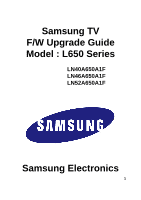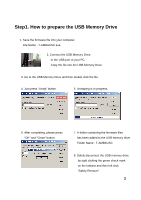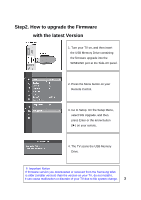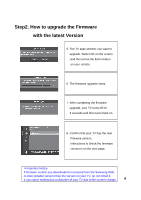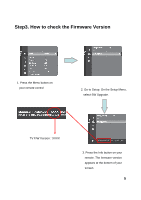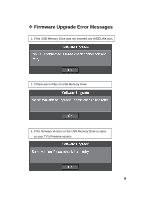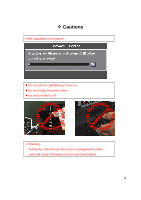Samsung LN40A650A1F Open Source License Notice ( ) - Page 4
Important Notice
 |
View all Samsung LN40A650A1F manuals
Add to My Manuals
Save this manual to your list of manuals |
Page 4 highlights
Step2. How to upgrade the Firmware with the latest Version 5. The TV asks whether you want to upgrade. Select OK on the screen , and then press the Enter button on your remote. 6. The firmware upgrade starts. 7. After completing the firmware upgrade, your TV turns off for 3 seconds and then turns back on. 8. Confirm that your TV has the new firmware version, Instructions to check the firmware version is on the next page. ※Important Notice If firmware version you downloaded or received from the Samsung Web. is older (smaller version) than the version on your TV, do not install it. It can cause malfunction or disorder of your TV due to file system change. 4
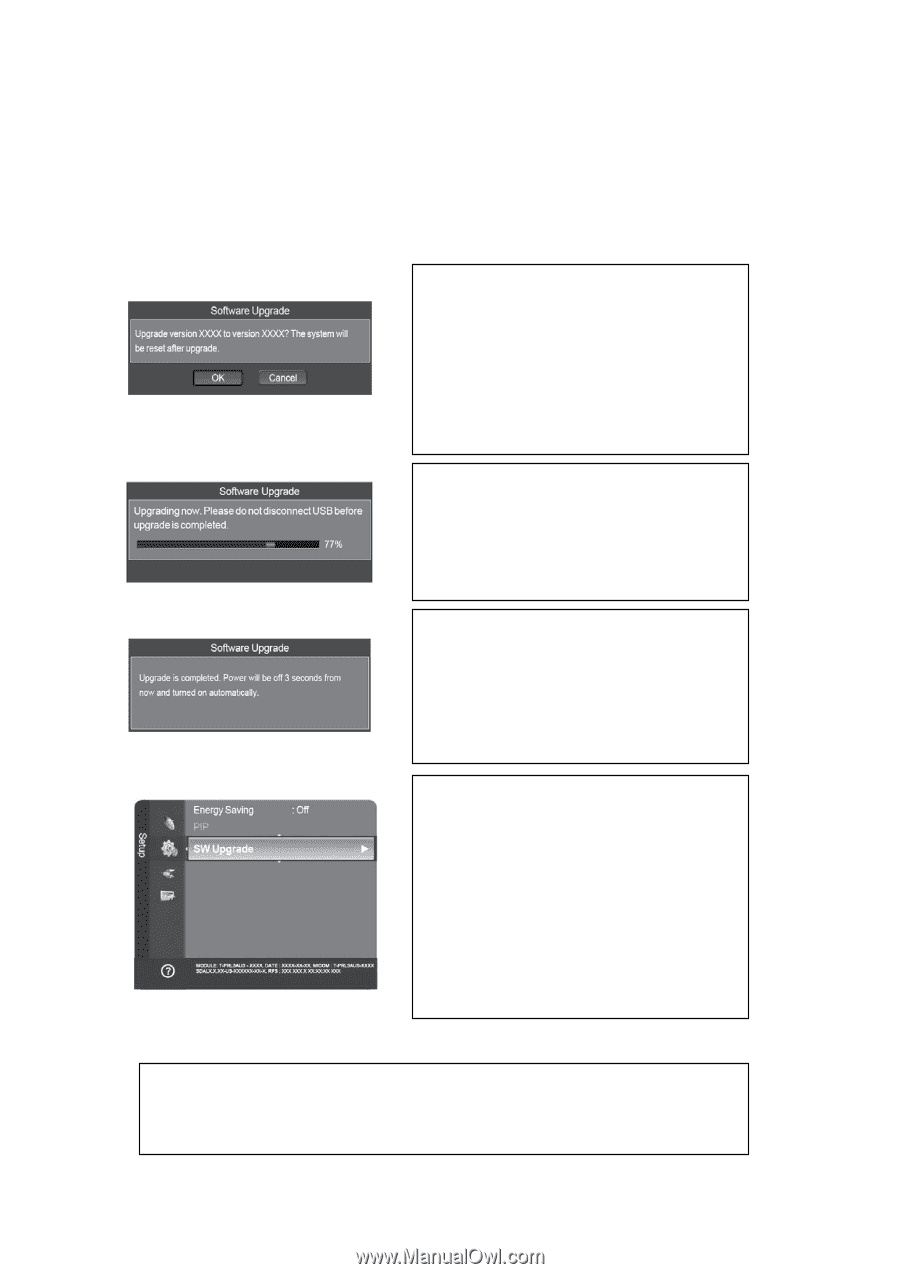
4
Step2. How to upgrade the Firmware
with the latest Version
5. The TV asks whether you want to
upgrade. Select OK on the screen
, and then press the Enter button
on your remote.
6. The firmware upgrade starts.
7. After completing the firmware
upgrade, your TV turns off for
3 seconds and then turns back on.
8. Confirm that your TV has the new
firmware version,
Instructions to check the firmware
version is on the next page.
※
Important Notice
If firmware version you downloaded or received from the Samsung Web.
is older (smaller version) than the version on your TV, do not install it.
It can cause malfunction or disorder of your TV due to file system change.