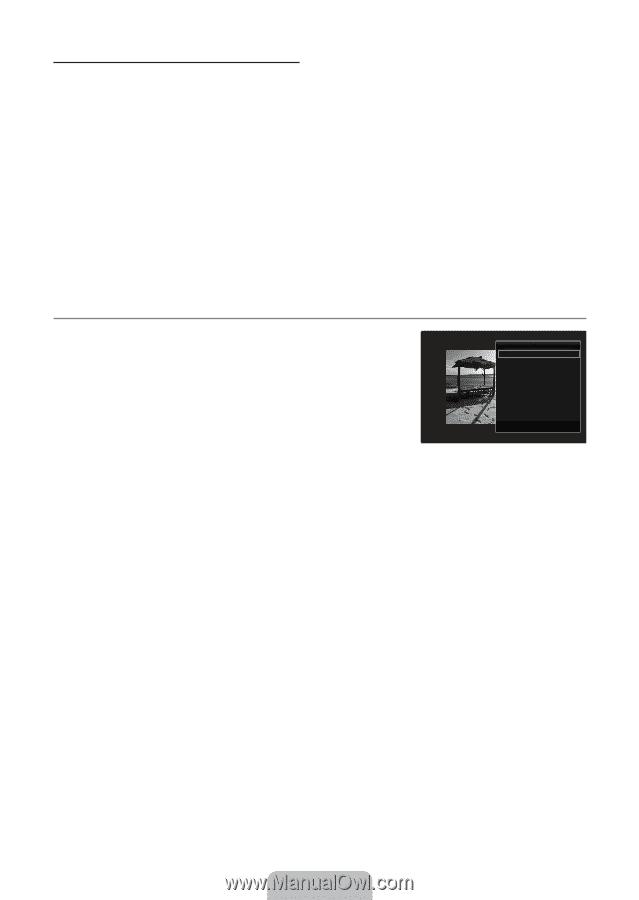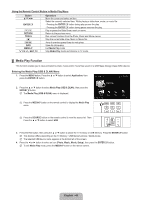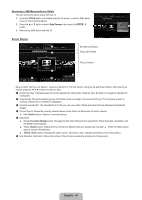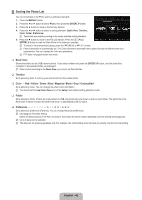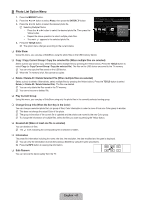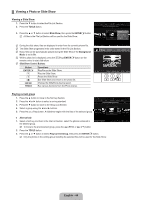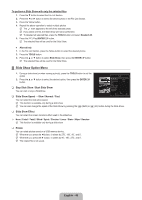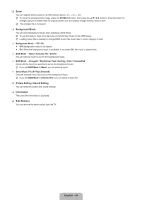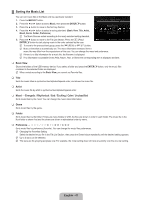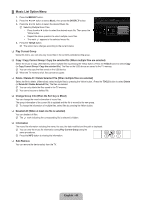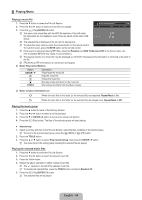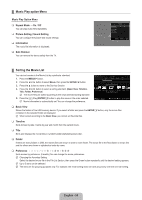Samsung LN40B650 User Manual (ENGLISH) - Page 47
Slide Show Option Menu - picture settings
 |
UPC - 036725229365
View all Samsung LN40B650 manuals
Add to My Manuals
Save this manual to your list of manuals |
Page 47 highlights
To perform a Slide Show with only the selected files 1. Press the ▼ button to select the File List Section. 2. Press the ◄ or ► button to select the desired photo in the File List Section. 3. Press the Yellow button. 4. Repeat the above operation to select multiple photos. N The c mark appears to the left of the selected photo. N If you select one file, the Slide Show will not be performed. N To deselect all selected files, press the TOOLS button and select Deselect All. 5. Press the ∂ (Play)/ENTERE button. N The selected files will be used for the Slide Show. ● Alternatively 1. In the File List Section, press the Yellow button to select the desired photos. 2. Press the TOOLS button. 3. Press the ▲ or ▼ button to select Slide Show, then press the ENTERE button. N The selected files will be used for the Slide Show. ¦ Slide Show Option Menu 1. During a slide show (or when viewing a photo), press the TOOLS button to set the option. 2. Press the ▲ or ▼ button to select the desired option, then press the ENTERE button. ❑ Stop Slide Show / Start Slide Show You can start or stop a SlideShow. ❑ Slide Show Speed → Slow / Normal / Fast Tools Stop Slide Show Slide Show Speed : Normal Slide Show Effect : Fade1 Rotate Zoom Background Music Picture Setting Sound Setting Information ▼ U Move E Enter e Exit You can select the slide show speed. N This function is available only during a slide show. N You can also change the speed of the Slide Show by pressing the π (REW) or μ (FF) button during the Slide Show. ❑ Slide Show Effect You can select the screen transition effect used in the slideshow. ■ None / Fade1 / Fade2 / Blind / Spiral / Checker / Linear / Stairs / Wipe / Random N This function is available only during a slide show. ❑ Rotate You can rotate photos saved on a USB memory device. N Whenever you press the ◄ button, it rotates by 270˚, 180˚, 90˚, and 0˚. N Whenever you press the ► button, it rotates by 90˚, 180˚, 270˚, and 0˚. N The rotated file is not saved. English - 45