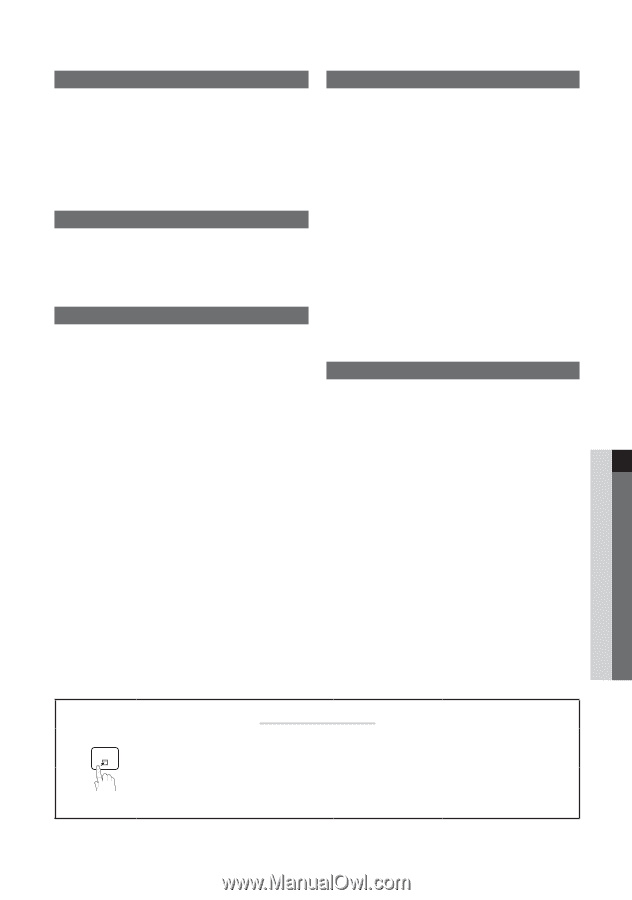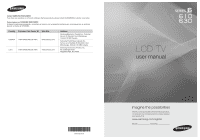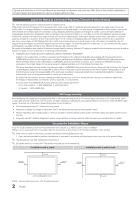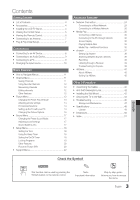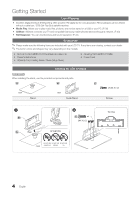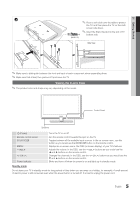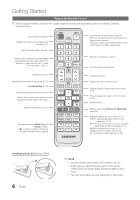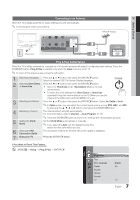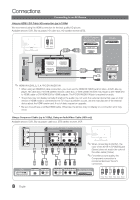Samsung LN40D610M4F User Manual (user Manual) (ver.1.0) (English) - Page 3
Contents
 |
View all Samsung LN40D610M4F manuals
Add to My Manuals
Save this manual to your list of manuals |
Page 3 highlights
Contents Getting Started Advanced Features yy List of Features 4 yy Accessories 4 yy Installing the LCD TV Stand 4 yy Viewing the Control Panel 5 yy Viewing the Remote Control 6 yy Connecting to an Antenna 7 yy Plug & Play (Initial Setup 7 Connections yy Connecting to an AV Device 8 yy Connecting to an Audio Device 9 yy Connecting to a PC 9 yy Changing the Input source 10 Basic Features yy How to Navigate Menus 11 yy Channel Menu 11 Seeing Channels 11 Using Favorite Channels 12 Memorizing channels 12 Editing channels 12 Other Features 12 yy Picture Menu 13 Changing the Preset Picture Mode 13 AdjuPOsWtinERg picture settings P Economical Solutions INFO Setting up the TV with your PC 14 CH LIST 14 14 Changing the Picture Options 15 yy Sound Menu 17 Changing the Preset Sound Mode 17 Adjusting sound settings 17 SouSnLdEEPSystems, Etc. P.MODE P.SIZE 17 yy Setup Menu 18 Setting the Time 18 Using the Sleep Timer 18 Setting the On/Off Timer 18 LocFkAVi.nCHg Programs MTS 19 Other Features 20 Picture In Picture (PIP) 22 yy Support Menu 22 yy Network Connection 24 Connecting to a Wired Network 24 Connecting to a Wireless Network 26 yy Media Play 30 Connecting a USB Device 30 Connecting to the PC through network 30 Screen Display 32 Playing Multiple Files 35 Media Play - Additional Functions 35 yy Anynet 37 Setting Up Anynet+ 38 Switching between Anynet+ Devices 38 Recording 38 Listening through a Receiver 39 Troubleshooting for Anynet+ 39 yy AllShare 40 About AllShare 40 Setting Up AllShare 40 Other Information yy Assembling the Cables 42 yy Anti-theft Kensington Lock 42 yy Installing the Wall Mount 42 yy Securing the TV to the Wall 44 yy Troubleshooting 45 Storage and Maintenance 47 yy Specifications 48 License 49 yy Dimensions 50 yy Index 51 S.MODE CC MEDIA.P Check the Symbol! TOOLS t D ✎ O This function can be used by pressing the TOOLS button on the remote control. Note : Important information Step by step guide : Informs you how to access the menu. ENGLISH 3 English