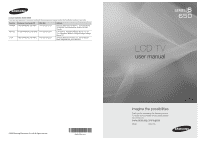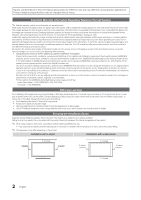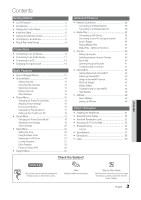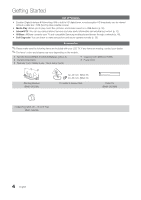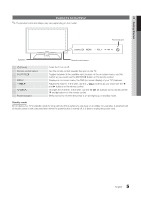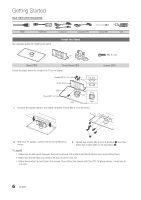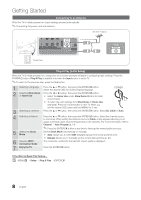Samsung LN46C650L1FXZA User Manual - Page 3
Eng, Check the Symbol - internet
 |
View all Samsung LN46C650L1FXZA manuals
Add to My Manuals
Save this manual to your list of manuals |
Page 3 highlights
Contents Getting Started yy List of Features 4 yy Accessories 4 yy Viewing the Control Panel 5 yy Install the Stand 6 yy Viewing the Remote Control 7 yy Connecting to an Antenna 8 yy Plug & Play (Initial Setup 8 Connections yy Connecting to an AV Device 9 yy Connecting to an Audio Device 11 yy Connecting to a PC 12 yy Changing the Input Source 13 Basic Features yy How to Navigate Menus 13 yy Channel Menu 14 Seeing Channels 14 Using Favorite Channels 14 Memorizing Channels 14 Editing Channels 15 Other Features 15 yy Picture Menu 16 Changing the Preset Picture Mode 16 Adjusting Picture Settings 16 Economical Solutions 16 Changing the Picture Options 17 Setting up the TV with your PC 19 yy Sound Menu 19 Changing the Preset Sound Mode 19 Adjusting sound settings 19 Sound Settings 20 yy Setup Menu 20 Setting the Time 20 Using the Sleep Timer 21 Setting the On/Off Timer 21 Locking Programs 21 Other Features 23 Picture In Picture (PIP) 24 yy Support Menu 24 Advanced Features yy Network Connection 26 Connecting to a Wired Network 26 Connecting to a Wireless Network 28 yy Media Play 32 Connecting a USB Device 32 Connecting to your PC through a network 32 Screen Display 34 Playing Multiple Files 37 Media Play - Additional Functions 37 yy Anynet 39 Setting Up Anynet+ 40 Switching between Anynet+ Devices 40 Recording 40 Listening through a Receiver 41 Troubleshooting for Anynet+ 41 yy Internet@TV 42 Getting Started with Internet@TV 42 Setting up Internet@TV 43 Using the Internet@TV service 45 PROFILE Widget 47 Widget Gallery 47 Troubleshooting for internet@TV 48 Help Website 48 yy AllShare 49 About AllShare 49 Setting Up AllShare 49 Other Information yy Installing the Wall Mount 51 yy Assembling the Cables 52 yy Anti-theft Kensington Lock 52 yy Securing the TV to the Wall 53 yy Troubleshooting 54 License 56 yy Specifications 57 yy Dimensions 58 yy Index 59 Check the Symbol! TOOLS t This function can be used by pressing the TOOLS button on the remote control. Note Indicates additional information. Step by Step Guide Check here for instructions on how to open the relevant submenu within the OSD (on screen display). ENGLISH 3 English