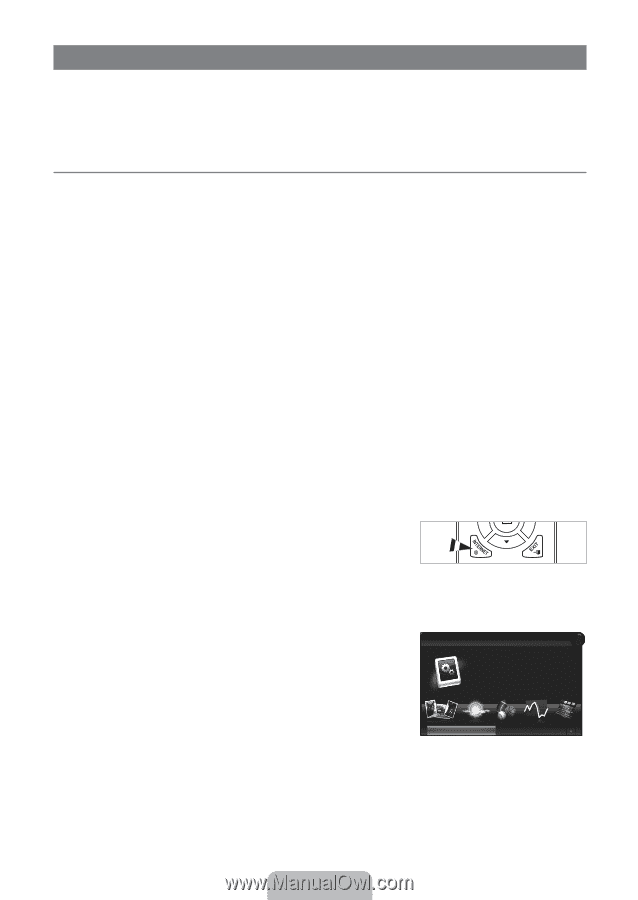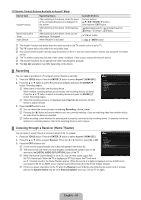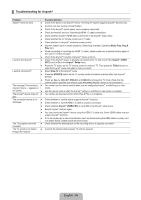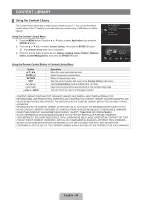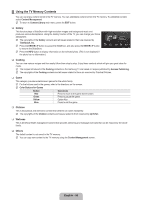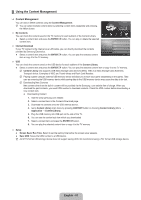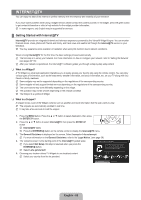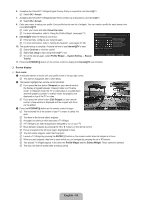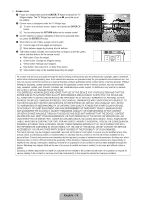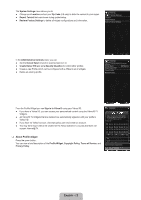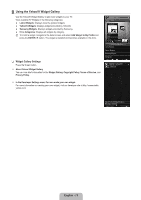Samsung LN52B750U1F User Manual (ENGLISH) - Page 70
Internet@tv
 |
View all Samsung LN52B750U1F manuals
Add to My Manuals
Save this manual to your list of manuals |
Page 70 highlights
Internet@TV You can enjoy the best of the Internet in perfect harmony with the simplicity and reliability of your television. If you have some problems while using a widget service, please contact the content provider. In the widget, press the green button to get contact information or refer to help website for the widget provider information. N In some regions, only English may be supported for services. ¦ Getting Started with Internet@TV Internet@TV provides an integrated Internet and television experience powered by the Yahoo!® Widget Engine. You can monitor financial stocks, share photos with friends and family, and track news and weather all through the Internet@TV service on your television. N You may experience slow operation or hesitation when using this function due to network conditions. When running Internet@TV for the first time, the basic settings proceed automatically. N The first step is to set up your network. For more information on how to configure your network, refer to 'Setting the Network'. (see pages 30~35) N After your network is operational, the Internet@TV software guides you through a step-by-step setup wizard. ❑ What is a Widget? A TV Widget is a small web application that allows you to easily access your favorite site using the remote control. You can enjoy various types of information, such as the latest news, weather information, and stock information, etc. on your TV along with your friends or family members. N Some widgets may not be supported depending on the regulations of the corresponding country. N Some widgets will only support limited services depending on the regulations of the corresponding country. N The color buttons may work differently depending on the widget. N The operation may not be smooth depending on the network condition. N The Snippet is a symbol of Widget. ❑ What is a Snippet? A snippet shows a part of the Widget contents such as weather and stock information that the user wants to view. N The snippets are automatically updated in real time. N It may take a few seconds to load the snippet. 1. Press the MENU button. Press the ▲ or ▼ button to select Application, then press the ENTERE button. 2. Press the ▲ or ▼ button to select Internet@TV, then press the ENTERE button. N Internet@TV starts. O Press the INTERNET@ button on the remote control to display the Internet@TV menu. 3. The General Disclaimer is displayed on the screen. Select I accept or I do not accept. N For more information on the General Disclaimer, refer to the 'Legal Notice'. (see page 36) 4. The 'welcome screen' is the starting point of the Internet@TV guided setup. Welcome to Yahoo!® TV Widgets! 1 N If you select Exit Setup, this step is resumed when you press the INTERNET@ button. N Select Let's get started! 5. Choosing your location allows TV Widgets to use localized content. Yahoo! TV Widgets bring the best of the internet to your TV! You can get updated weather conditions or sports scores, get updated information on stocks, or even view full-screen photos and video! We just need to get a few things set up, and you'll be on your way! N Select your country from the list provided. Let's get started! Exit setup English - 68