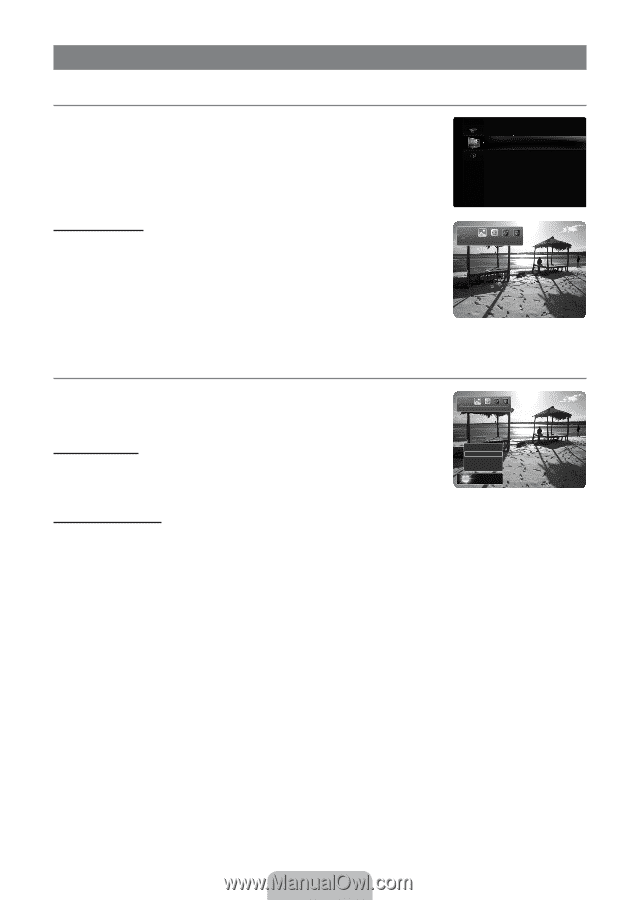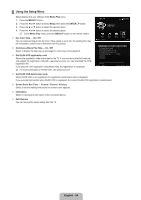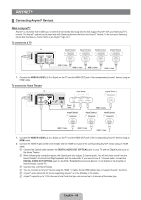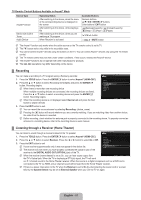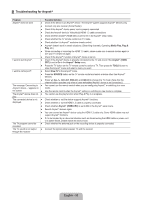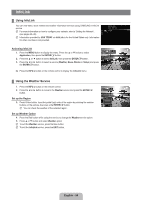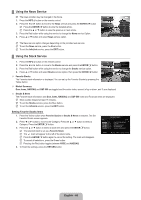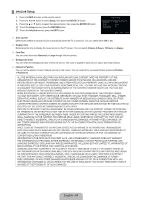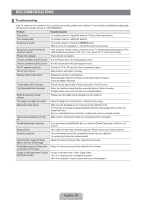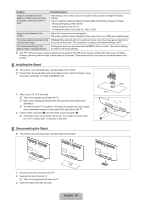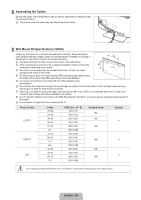Samsung LN55B640R3F User Manual (ENGLISH) - Page 61
Using InfoLink, Using the Weather Service
 |
View all Samsung LN55B640R3F manuals
Add to My Manuals
Save this manual to your list of manuals |
Page 61 highlights
InfoLink ¦ Using InfoLink You can view news, stock market and weather information services using SAMSUNG's InfoLink service. N For more information on how to configure your network, refer to 'Setting the Network'. (see pages 30~35) N Information provided by USA TODAY via InfoLink is for the United States only. Information for other countries is not provided. Application Media Play (USB) Anynet+ (HDMI-CEC) InfoLink Activating InfoLink 1. Press the MENU button to display the menu. Press the ▲ or ▼ button to select Application, then press the ENTERE button. 2. Press the ▲ or ▼ button to select InfoLink, then press the ENTERE button. 3. Press the ◄ or ► button to select a service (Weather, News, Stocks or Setup) and press the ENTERE button. Weather L Move R Return O Press the INFO.L button on the remote control to display the InfoLink menu. ¦ Using the Weather Service 1. Press the INFO.L button on the remote control. 2. Press the ◄ or ► button to move to the Weather service and press the ENTERE button. Set up the Region 3. Press Yellow button. Input the postal (zip) code of the region by pressing the number buttons on the remote, then pres s the ENTERE button. N You can check the weather of the selected region. Set up Weather Option 4. Press the Red button while using the service to change the Weather service option. 5. Press ▲ or ▼ button and select Weather option. N To exit the Weather service, press the Blue button. N To exit the InfoLink service, press the EXIT button. Weather L Move e Exit Options Today's Weather Weekly Forecast E Select R Return Washington 59°F English - 59