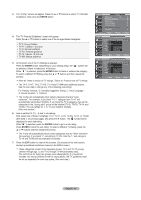Samsung LNT2353H User Manual (ENGLISH) - Page 58
Using the Energy Saving Feature, Menu Transparency Level, ENTER, Medium
 |
UPC - 036725223530
View all Samsung LNT2353H manuals
Add to My Manuals
Save this manual to your list of manuals |
Page 58 highlights
Menu Transparency Level Adjusts the transparency of the menu screen. 1. Press the MENU button to display the menu. Press the ▲ or ▼ buttons to select "Setup", then press the ENTER button. 2. Press the ▲ or ▼ buttons to select "Menu Transparency", then press the ENTER button. 3. Press the ▲ or ▼ buttons to select level, then press the ENTER button. Press the EXIT button to exit. TV Setup Plug & Play ► Language : English ► Time ► Game Mode : Off ► V-Chip ► Caption ► Menu Transparency : Medium ► ▼More Move Enter Return TV Setup Plug & Play Language : English Time Game Mode : Off V-Chip HMiegdhi um Caption Low Menu Transparency : MOedpiauqmu e ▼More Move Enter Return Using the Energy Saving Feature This feature adjusts the brightness of the TV in order to reduce power consumption. When watching TV at night, set the "Energy Saving " mode option to "High" to reduce eye fatigue as well as power consumption. 1. Press the MENU button to display the menu. Press the ▲ or ▼ buttons to select "Setup", then press the ENTER button. 2. Press the ▲ or ▼ buttons to select "Energy Saving", then press the ENTER button. Select the required option (Off, Low, Medium, High, Auto) by pressing the ▲ or ▼ button. Press the ENTER button. • Off: Turns off the energy saving function. • Low: Sets the TV to low energy saving mode. • Medium: Sets the TV to medium energy saving mode. • High: Sets the TV to high energy saving mode. • Auto: Automatically adjusts the brightness of the TV screen in accordance with the scenes. Press the EXIT button to exit. TV Setup ▲More Blue Screen : On ► Melody : Off ► PC ► Home Theater PC : Off ► Light Effect : Watching Mode On ► Energy Saving : Off ► ▼ More Move Enter Return TV Setup ▲More Blue Screen : On Melody : Off PC Off Home Theater PC : OLffo w Light Effect Energy Saving : WaMtcehidngiuMmode On : OHAff iugtho ▼ More Move Enter Return English - 56