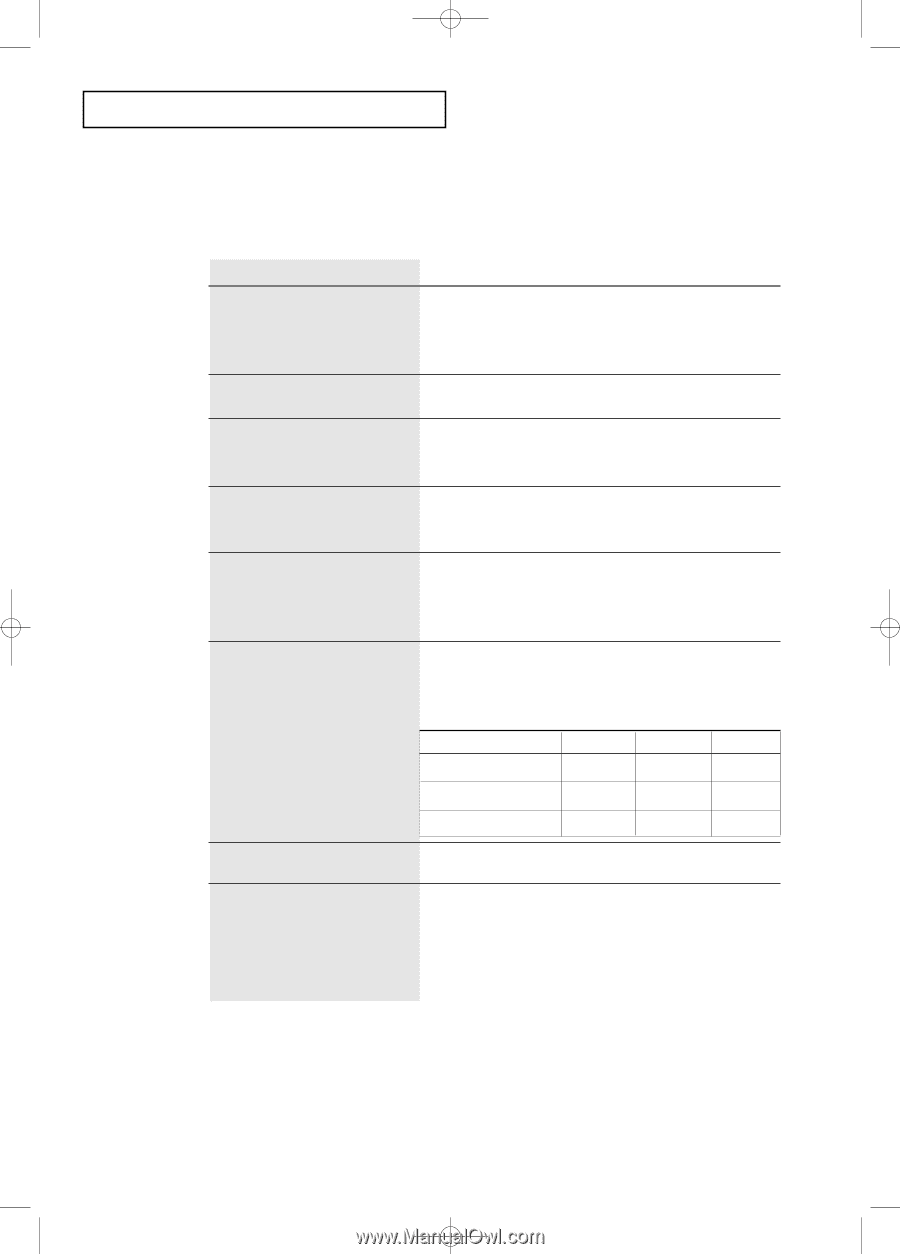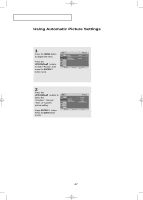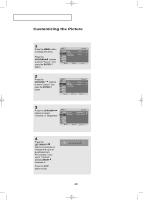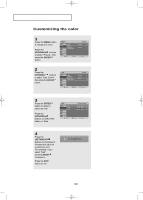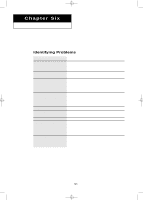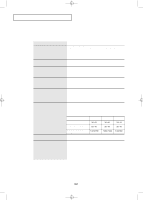Samsung LT-P2045 User Manual (ENGLISH) - Page 55
Problem, Possible Solution, Adjust the Brightness and Contrast. - problems
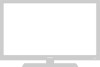 |
View all Samsung LT-P2045 manuals
Add to My Manuals
Save this manual to your list of manuals |
Page 55 highlights
BN68-00633A-00Eng 4.qxd.q 4/8/04 4:46 AM Page 52 TROUBLESHOOTING Problem Possible Solution "Not Supported Mode!" Check the maximum resolution and the frequency of the message. video Adapter. Compare these values with the data in the Display Modes Timing Chart. The image is too light or too Adjust the Brightness and Contrast. dark. Adjust the Fine function. Horizontal bars appear to Adjust the Coarse function and then adjust the Fine flicker, jitter or shimmer on function. the image. Vertical bars appear to flicker, Adjust the Coarse function and then adjust the Fine jitter or shimmer on the image. function. Screen is black and power indicator light blinks steadily. Image is not stable and may appear to vibrate. On your computer check: Power, Signal Cable(15-pin D-Sub) The TV is using its power management system. Move the computer's mouse or press a key on the keyboard. If the setting is not correct, use your computer utility program to change the display settings. NOTE: Your TV supports multiscan display functions within the following frequency domain: 15" 17" 20" Horizontal frequency(kHz) 30~69 30~80 28~33 Vertical frequency(Hz) 50~75 50~75 50~70 Maximum refresh rate (at 75Hz) 1024x768 1280x1024 640x480 Image is not centered on the Adjust the horizontal and vertical position. screen. If a still image is displayed for When you need to leave the monitor an extended period of time, unused for an extended period of time, adjust residual images or blurring may appear. the settings so that the monitor automatically goes into energy saving mode or activates the screen saver to display moving images. English-52