Samsung LT-P326W User Manual (user Manual) (ver.1.0) (English) - Page 44
Viewing Picture-in-Picture
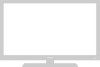 |
View all Samsung LT-P326W manuals
Add to My Manuals
Save this manual to your list of manuals |
Page 44 highlights
O P E R AT I O N Viewing Picture-in-Picture This product has one built-in tuner, which does not allow PIP to function in the same mode. For example, you cannot watch one TV channel in the main screen, and a different one in the PIP screen. Please see 'PIP Settings'below for details. You can use the PIP feature to simultaneously watch two video sources. Note: While V-Chip is in operation, the PIP function cannot be used. Activating Picture-in-Picture 1 Press the MENU button to T V display the menu. Press the UP/DOWN buttons to select "Picture", then press the ENTER button. Press the UP/DOWN buttons to select "PIP" then press the ENTER button. Mode Custom Color Tone Size DNIe PIP MCC Move Picture : Custom : Normal : Wide : DNIe On More Enter Return Quick way to access the PIP menu: Simply press the PIP on the remote control. button 2 Press the ENTER button. Press the UP/DOWN buttons to select "On". If you turn the TV off while watching and turn it on again, the PIP window will disappear. PIP Settings Sub Picture TV Main Picture TV O AV O S-Video O COMP 1 O COMP 2 O HDMI O DVI O PC O T V PIP Source Swap Size Position Ch. PIP : On : TV : : : Air 2 Move Enter Return O : PIP operates X : PIP doesn't operate AV S-Video COMP 1 COMP 2 HDMI DVI PC O O O O O O O O O O O O O O O O O O O O O O O X X X X X O O X X X X X O O X X X X X O O X X X X X O O X X X X X English-41















