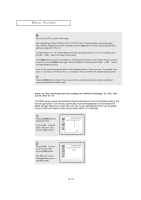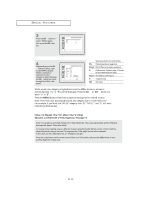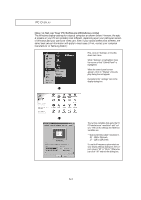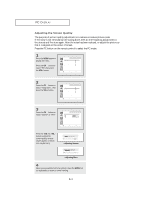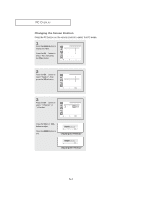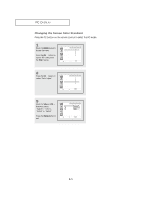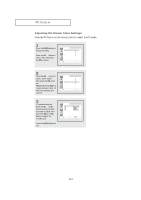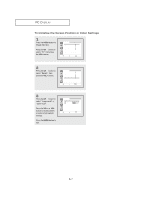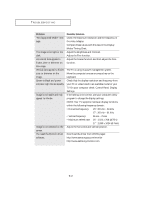Samsung LTM1555B User Manual (ENGLISH) - Page 48
Changing the Screen Position
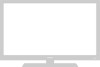 |
View all Samsung LTM1555B manuals
Add to My Manuals
Save this manual to your list of manuals |
Page 48 highlights
PC DISPLAY Changing the Screen Position Press the PC button on the remote control to select the PC mode. 1 Press the MENU button to display the menu. Press the CH w button to select "PC", then press the VOL + button. Image Image lock Position Color adjust Recall PC 1024x768 48.3kHz 59.9Hz Move Select Exit 2 Press the CH w button to select "Position", then press the VOL + button. Image Image lock Position Color adjust Recall PC 1024x768 48.3kHz 59.9Hz Move Select Exit 3 Press the CH w button to select "H-Position" or "V-Position". Position H-Position V-Position PC Move Select Exit Press the VOL + or VOL button to adjust. Press the MENU button to exit. H-Position Move Adjust 50 Exit V-Position Move Adjust 50 Exit 5.4

5
.4
Changing the Screen Position
Press the PC button on the remote control to select the PC mode.
PC D
ISPLAY
1
Press the
MENU
button to
display the menu.
Press the
CH
▼
button to
select “PC”, then press
the
VOL +
button.
PC
Move
Select
Exit
Image
Image lock
Position
Color adjust
Recall
1024x768
48.3kHz 59.9Hz
3
Press the
CH
▼
button to
select “H-Position” or
“V-Position”.
Press the
VOL +
or
VOL -
button to adjust.
Press the
MENU
button to
exit.
PC
Move
Select
Exit
Position
H-Position
V-Position
2
Press the
CH
▼
button to
select “Position”,
then
press the
VOL +
button.
PC
Move
Select
Exit
Image
Image lock
Position
Color adjust
Recall
1024x768
48.3kHz 59.9Hz
H-Position
50
Adjust
Exit
Move
<Adjusting the H-Position>
V-Position
50
Adjust
Exit
Move
<Adjusting the V-Position>