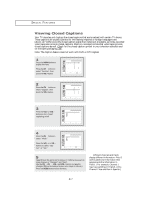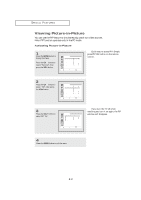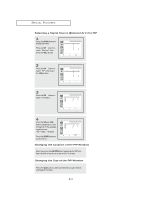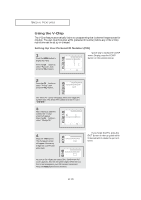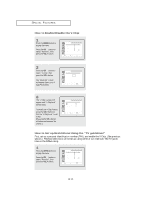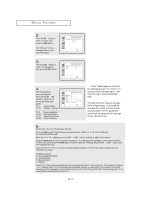Samsung LTM1755 User Manual (ENGLISH) - Page 37
Viewing Closed Captions
 |
UPC - 036725217553
View all Samsung LTM1755 manuals
Add to My Manuals
Save this manual to your list of manuals |
Page 37 highlights
SPECIAL FEATURES Viewing Closed Captions Your TV decodes and displays the closed captions that are broadcast with certain TV shows. These captions are usually subtitles for the hearing impaired or foreign-language translations. All VCRs record the closed caption signal from television programs, so home-recorded video tapes also provide closed captions. Most pre-recorded commercial video tapes provide closed captions as well. Check for the closed caption symbol in your television schedule and on the tape's packaging: . Note: The Caption feature does not work with DVD or DTV signals. 1 Press the MENU button to display the menu. Press the CH w button to select "Function", then press the VOL+ button. Sleep timer PIP Caption V-Chip Size Language Function Off Normal English Move Select Exit 2 Press the CH w button to select "Caption", then press the VOL+ button. Sleep timer PIP Caption V-Chip Size Language Function Off Normal English Move Select Exit w Misspellings and unusual 3characters sometimes occur during Prcelsossethde cVaOpLt+ioonr VtOraLn-smissions, especialCaption Function : On bulyttotnhsotsoetuorfnlcivloesedvents. There may be a Mode Channel Caption 1 caspmtiaolnlindgeolany/obffe. fore captions appearField 1 when you change channels. These are not malfunctions of the TV. Move Select Exit w In caption mode, captions 4 appear at the bottom of the screen, anPdretshsethyeuCsHuawllybuctotovnetroonly a small Caption posertleiocnt "oMfotdhee."picture. Mode Channel Field Function : On Te x t 1 1 InPrteesxsttmheoVdOeL, i+nfoorrVmOaLt-ion unrelated tobuthtteonpsrtoogsrealmec,t s"uCacph-as news or wteioanth" eorr, "isTedxits."played. Text often Move Select Exit covers a large portion of the screen. 5 Depending on the particular broadcast, it might be necessary to make changes to "Channels" and "Field": Use the CH v, CH w, VOL + and VOL - buttons to make the changes. (Follow the same procedure as in steps 3~4 above.) Press the MENU button to exit the menu. w Different channels and fields display different information: Field 2 carries additional information that supplements the information in Field 1. (For example, Channel 1 may have subtitles in English, while Channel 2 has subtitles in Spanish.) 4.7