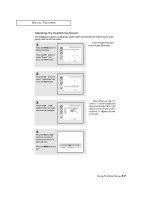Samsung LTM1775W User Manual (user Manual) (ver.1.0) (English) - Page 46
Viewing Closed Captions
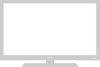 |
View all Samsung LTM1775W manuals
Add to My Manuals
Save this manual to your list of manuals |
Page 46 highlights
SPECIAL FEATURES Viewing Closed Captions Your TV decodes and displays the closed captions that are broadcast with certain TV shows. These captions are usually subtitles for the hearing impaired or foreign-language translations. All VCRs record the closed caption signal from television programs, so home-recorded video tapes also provide closed captions. Most pre-recorded commercial video tapes provide closed captions as well. Check for the closed caption symbol in your television schedule and on the tape's packaging: . Note: The Caption feature does not work with DVD or DTV signals. 1 Press the MENU button to display the menu. Press the CH w button to select "Function", then press the VOL+ button. Language Time PIP Caption V- C h i p Blue Screen Plug & Play Function English : Off Move Select Menu w Quick way to access the Caption menu: Simply press the CAPTION button on the remote control. 2 Press the CH w button to select "Caption", then press the VOL+ button. Language Time PIP Caption V- C h i p Blue Screen Plug & Play Function English : Off Move Select Menu w Misspellings and unusual 3characters sometimes occur during Prcelsossethde cVaOpLt+ioonr VtOraLn-smissions, especialCaption bulyttotnhsotsoetuorfnlcivloesedvents. There may be Mode Channel a caspmtiaolnlindgeolany/obffe. fore captions appeaFireld Function : On : Caption : 1 : 1 when you change channels. These are not malfunctions of the TV. Move Select Menu w In caption mode, captions 4 appear at the bottom of the screen, anPdretshsethyeuCsHuawllybuctotovnetroonly a small Caption posertleiocnt "oMfotdhee."picture. Mode Channel Field Function : On : Text : 1 : 1 InPrteesxsttmheoVdOeL, i+nfoorrVmOaLt-ion unrelated tobuthtteonpsrtoogsrealmec,t s"uCacph-as news or wteioanth" eorr, "isTedxits."played. Text often Move Select Menu covers a large portion of the screen. 5 Depending on the particular broadcast, it might be necessary to make changes to "Channels" and "Field": Use the CH v, CH w, VOL + and VOL - buttons to make the changes. (Follow the same procedure as in steps 3~4 above.) Press the MENU button to exit. w Different channels and fields display different information: Field 2 carries additional information that supplements the information in Field 1. (For example, Channel 1 may have subtitles in English, while Channel 2 has subtitles in Spanish.) 4.12 CHAPTER FOUR: SPECIAL FEATURES