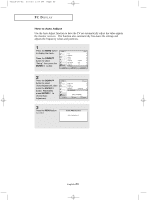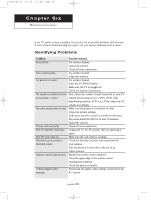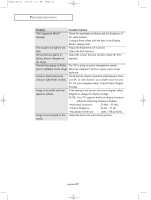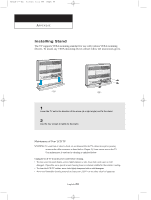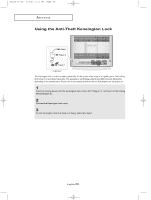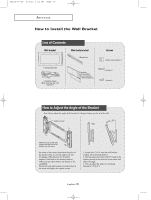Samsung LTN325W User Manual (user Manual) (ver.1.0) (English) - Page 72
How to Auto Adjust
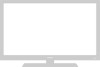 |
View all Samsung LTN325W manuals
Add to My Manuals
Save this manual to your list of manuals |
Page 72 highlights
venus-05-en 6/3/03 3:09 PM Page 65 PC DISPLAY How to Auto Adjust Use the Auto Adjust function to have the TV set automatically adjust the video signals the monitor receives. The function also automatically fine-tunes the settings and adjusts the frequency values and positions. 1 Press the MENU button to display the menu. Press the DOWN button to select "Setup", then press the ENTER button. 2 Press the DOWN button to select "Auto Adjustment", then press the ENTER button. Repeatedly press ENTER to choose Auto Adjustment. 3 Press the MENU button to exit. English-65

English-
65
How to Auto Adjust
Use the Auto Adjust function to have the TV set automatically adjust the video signals
the monitor receives.
The function also automatically fine-tunes the settings and
adjusts the frequency values and positions.
1
Press the
MENU
button
to display the menu.
Press the
DOWN
button to select
“Setup”, then press the
ENTER
button.
2
Press the
DOWN
button to select
“Auto Adjustment”, then
press the
ENTER
button. Repeatedly
press
ENTER
to
choose Auto
Adjustment.
3
Press the
MENU
button
to exit.
PC D
ISPLAY
venus-05-en
6/3/03 3:09 PM
Page 65