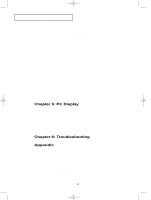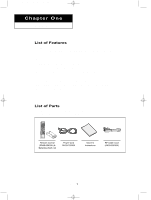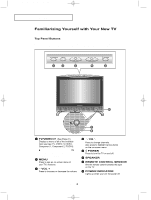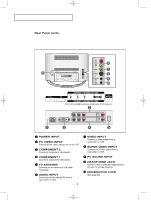Samsung LTP227W User Manual (ENGLISH) - Page 8
PRE-CH, Info Display, RESET, Sleep Timer, P.MODE, S.MODE, STILL, Multi channel Television Stereo, - sleep mode
 |
UPC - 036725222533
View all Samsung LTP227W manuals
Add to My Manuals
Save this manual to your list of manuals |
Page 8 highlights
victoryia 01-14 1/11/04 8:26 PM Page 5 YOUR NEW TV Convenient Buttons You can use the remote control up to a distance of about 23 feet from the TV. When using the remote, always point it directly at the TV. +100 Press to select channels over 100. For example, to select channel 121, press "+100", then press "2" and "1". (See Page 19) Sleep Timer Press to select a time for the TV to turn off automatically.(See Page 43) P.MODE Adjusts the TV picture by selecting one of the preset factory settings. 1 (See Page 23) S.MODE Adjust the TV sound by selecting one of the preset factory settings (or select your personal, customized 2 sound settings). (See Page 25) STILL Press to stop the action during a particular scene. Press again to resume normal video.(See Page 32) AUTO PROG. Press to automatically store selec 3 ted TV/cable channels. (See Page 19) ADD/DEL Use to store and delete channels to/from memory. (See Page 20) 4 DNIe (See Page 34) Press to improve the digital video 5 quality. MTS (Multi channel Television Stereo) Press to choose stereo, mono or Separate Audio Program (SAP broadcast). (See Page 37) FAV.CH (See Page 20) Tunes to the channels in your favorite channel list. VCR/DVD Functions - Rewind - Stop - Play/Pause - Fast/Forward PRE-CH Tunes to the previous channel. (See Page 15) Info Display Use to see information on the current broadcast. (See Page 16) EXIT Press to exit the menu. 6 PIP See the PIP screen section of this manual. (See Page 30) SIZE 7 Press to make the PIP window double, large or small. 8 CH Displays the available channels in sequence. (These buttons change channels in the PIP window only.) RESET When your remote does not work, change the batteries and press the 9 RESET button for 2-3 seconds before use. 10 English-5