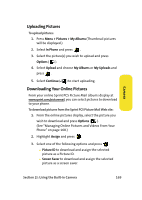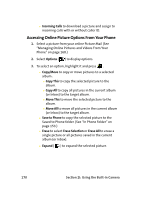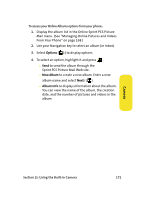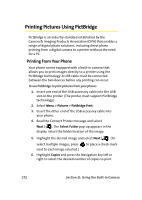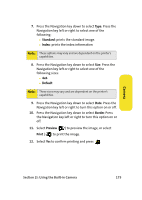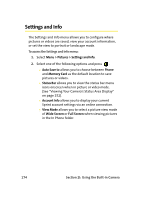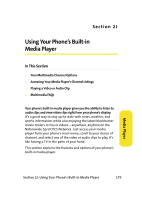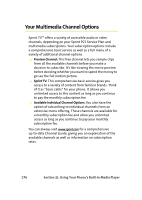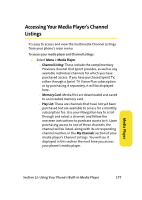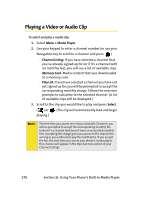Samsung M610 User Manual (ENGLISH) - Page 200
Settings and Info, Pictures, Auto Save to, Phone, Memory Card, Status Bar, Account Info, View Mode - memory configuration
 |
View all Samsung M610 manuals
Add to My Manuals
Save this manual to your list of manuals |
Page 200 highlights
Settings and Info The Settings and Info menu allows you to configure where pictures or videos are saved, view your account information, or set the view to portrait or landscape mode. To access the Settings and Info menu: 1. Select Menu > Pictures > Settings and Info. 2. Select one of the following options and press . Ⅲ Auto Save to allows you to choose between Phone and Memory Card as the default location to save pictures or videos. Ⅲ Status Bar allows you to view the status bar menu icons onscreen when in picture or video mode. (See "Viewing Your Camera's Status Area Display" on page 152). Ⅲ Account Info allows you to display your current Sprint account settings via an online connection. Ⅲ View Mode allows you to select a picture view mode of Wide Screen or Full Screen when viewing pictures in the In Phone folder. 174 Section 2I: Using the Built-in Camera