Samsung ME11A7510DS/AA User Manual - Page 14
Voice Control
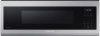 |
View all Samsung ME11A7510DS/AA manuals
Add to My Manuals
Save this manual to your list of manuals |
Page 14 highlights
Setting up your new microwave oven Setting up your new microwave oven Voice Control To use the microwave oven's Voice Control function, you need Bixby / Amazon Alexa App / Google Assistant App on your mobile device. Bixby Start conversation with Bixby on SAMSUNG mobile by saying "Hi Bixby" or by pressing the side key. Function Turn Off/Stop Check Time "Hi Bixby" • Cancel the microwave • Turn off the microwave • Check the remaining time of the microwave • How much time is left on the microwave timer? Check Status MW Hood Control • Check the microwave status • Check the status of the microwave • Turn on/off the microwave hood light • Turn on/off hood power of microwave • Turn on/off hood fan of microwave • Set the microwave hood fan speed to high/mid/low Amazon Alexa & Google Assistant Samsung smart home appliances are supported by SmartThings skill in Alexa & action in Google Assistant. Installation Guide Here's how to link SmartThings account into Amazon Alexa or Google Assistant. SmartThings App and Alexa App (or Google Assistant App) Should be installed on your phone. 1. Setup the supported devices to SmartThings. 2. After device setup, tap + button on the screen. 3. Tap 'Voice assistant' and link your Samsung account to Amazon Alexa. (or Google Assistant) 14 English 4. Check the devices are visible on Amazon Alexa app. Then account linking is complete. (Check the devices are visible and set the location (home&room) of devices in Google home app. Then account linking is complete.) Function Turn Off/ Stop "Alexa" • Turn off the microwave • Stop the microwave "Ok Google" • Turn off the microwave • Stop the microwave Check Status • Is the microwave running? • Is the microwave running? • Is the microwave on? • Is the microwave on? MW Hood Control • Turn on/off the (hood light, • Turn on/off the microwave hood lamp, lamp, light) on (light, lamp) microwave • Turn on/off the (hood light, • Turn on/off the (hood light, hood lamp) hood lamp) • Set the microwave • Set the microwave (brightness, light level, (brightness, light level, lamp level) to [low, high] lamp level) to [low, high] • Turn on/off the (hood, fan, • Turn on/off the (hood, fan, hood fan) on microwave hood fan) on microwave • Turn on/off the (hood, [device name] hood fan) • Turn on/off the (hood, • Set the microwave (hood, hood fan) fan, hood fan) speed to • Set the microwave (hood, [low, medium, high] fan, hood fan) speed to [low, medium, high] NOTE For safety reasons, you cannot turn on the microwave oven remotely.















