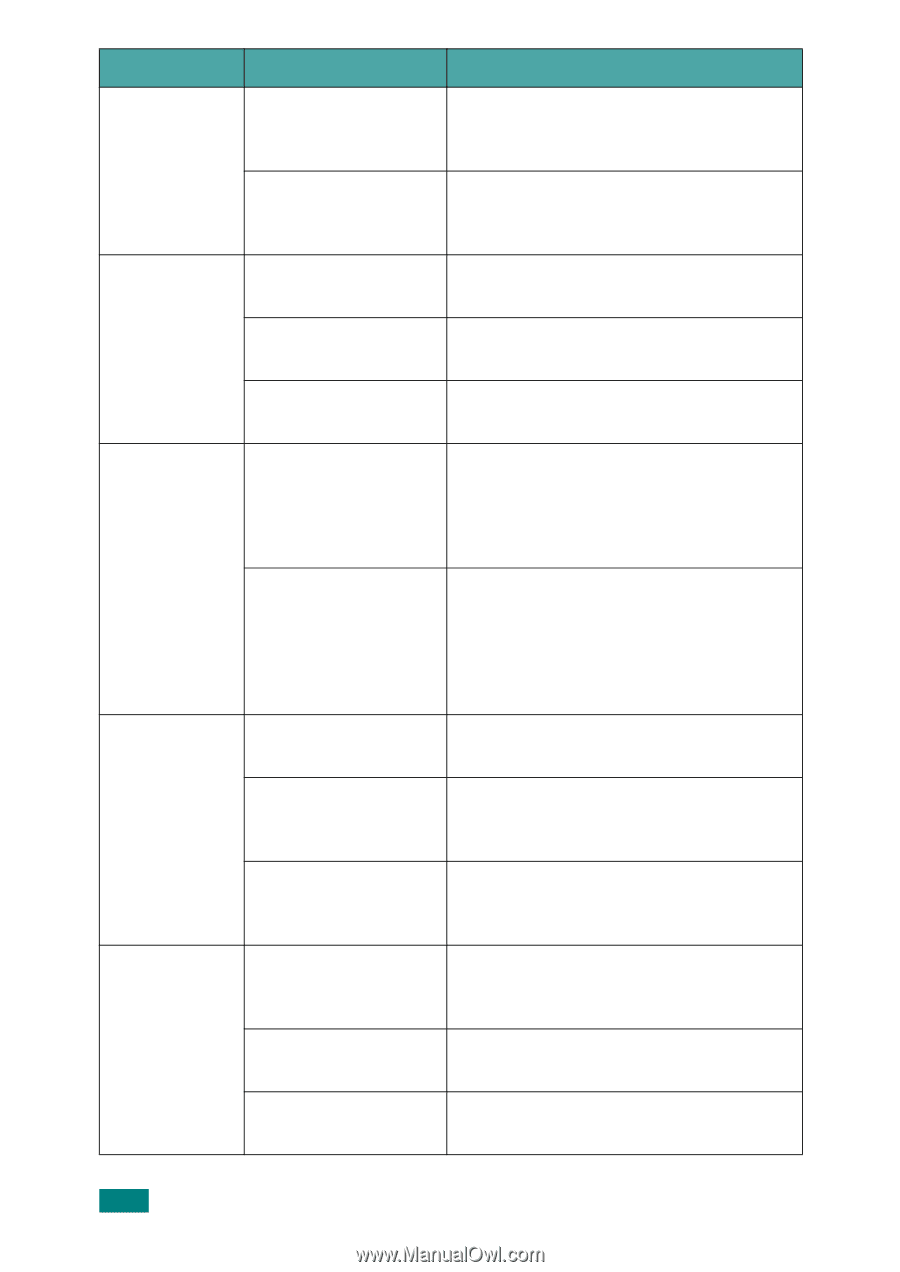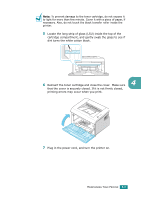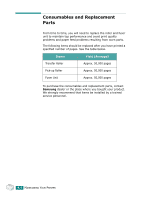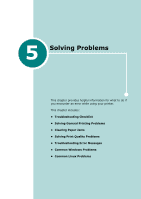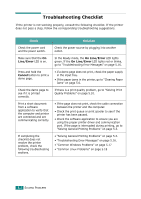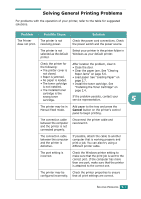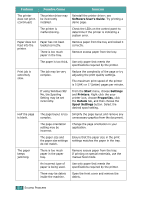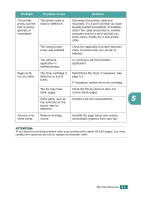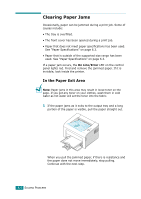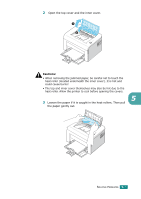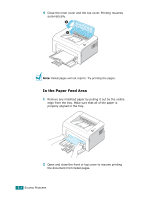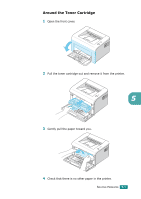Samsung ML-1610R User Guide - Page 57
Software User's Guide, Start, Settings, Printers, Properties, Details, Spool Settings
 |
View all Samsung ML-1610R manuals
Add to My Manuals
Save this manual to your list of manuals |
Page 57 highlights
Problem Possible Cause Solution The printer does not print. (continued) The printer driver may be incorrectly installed. Reinstall the printer driver; see Software User's Guide. Try printing a demo page. The printer is malfunctioning. Check the LEDs on the control panel to determine if the printer is indicating a system error. Paper does not feed into the printer. Paper has not been loaded correctly. There is too much paper in the tray. Remove paper from the tray and reload it correctly. Remove excess paper from the tray. The paper is too thick. Use only paper that meets the specifications required by the printer. Print job is extremely slow. The job may be very complex. Reduce the complexity of the page or try adjusting the print quality settings. The maximum print speed of the printer is 16(A4) or 17(Letter) pages per minute. If using Windows 98/ Me, the Spooling Setting may be set incorrectly. From the Start menu, choose Settings and Printers. Right-click the your printer icon, choose Properties, click the Details tab, and then choose the Spool Settings button. Select the desired spool setting. Half the page is blank. The page layout is too Simplify the page layout and remove any complex. unnecessary graphics from the document. The page orientation setting may be incorrect. Change the page orientation in your application. The paper size and the paper size settings do not match. Ensure that the paper size in the print settings matches the paper in the tray. The paper keeps jamming. There is too much paper in the paper tray. Remove excess paper from the tray. If printing on special materials, use the manual feed mode. An incorrect type of paper is being used. Use only paper that meets the specifications required by the printer. There may be debris inside the machine. Open the front cover and remove the debris. 5.4 SOLVING PROBLEMS