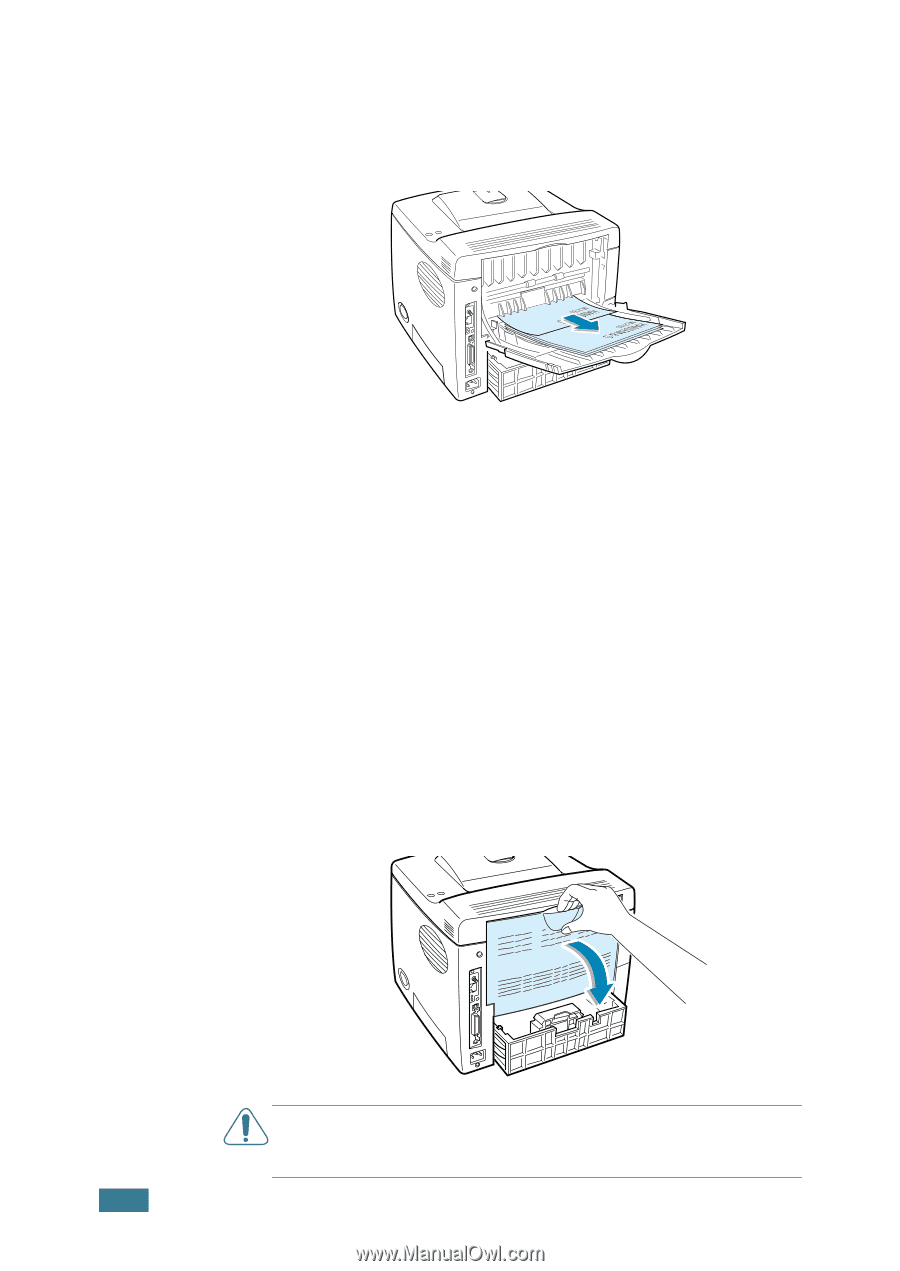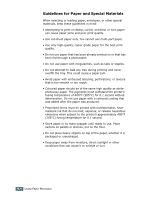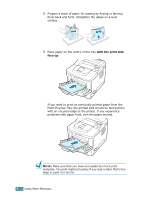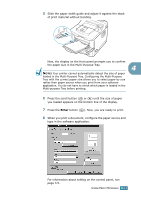Samsung ML 2150 User Manual (ENGLISH) - Page 71
Printing to the Rear Output Tray (Face up), To open the rear output tray
 |
UPC - 635753622201
View all Samsung ML 2150 manuals
Add to My Manuals
Save this manual to your list of manuals |
Page 71 highlights
Printing to the Rear Output Tray (Face up) The printer always prints to the rear output tray if it is open. Paper comes out of the printer face-up, with the last page on top. Printing from the Multi-Purpose Tray to the rear output tray provides the straight paper path. Opening the rear output tray might improve output quality with the following: • over 100 sheets of paper continuously • envelopes • labels • small custom-size paper • postcards • paper lighter than 60 g/m2 (16 lb) or heavier than 105 g/m2 (28 lb) • transparencies: some special transparencies may have stacking problem by curl. In that case, please use the top output tray (face down). To open the rear output tray: 1 Open the rear door by pulling it down. The cover functions as the output tray. CAUTION: The fusing area at the rear portion of the inside of your printer is hot when powered. Be careful not to be burned when accessing this area. 4.6 USING PRINT MATERIALS