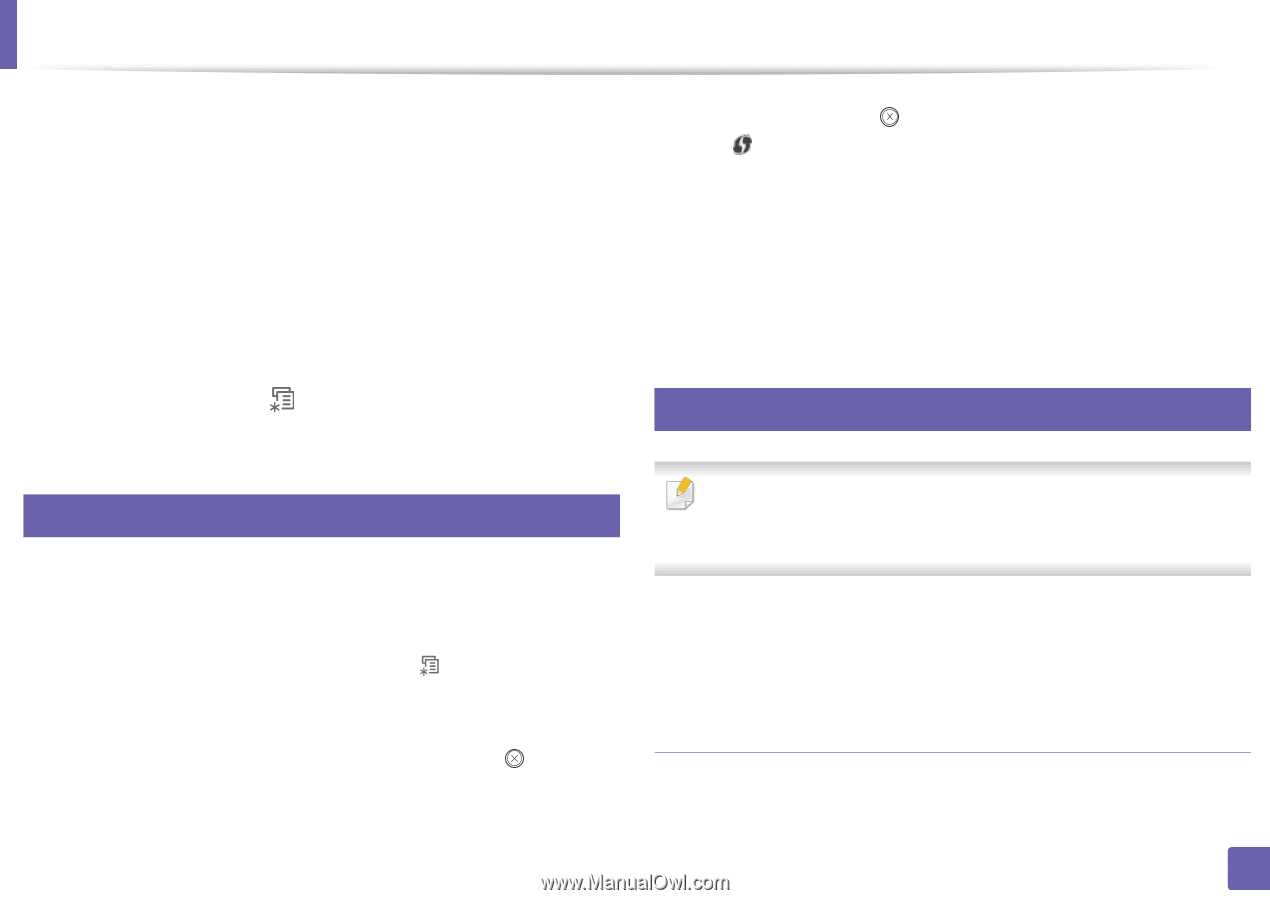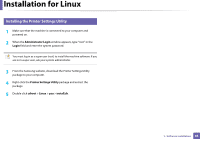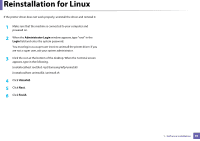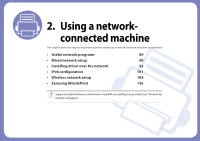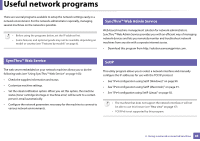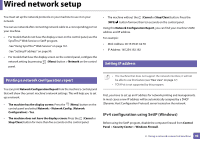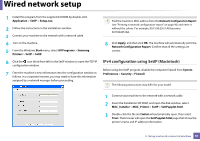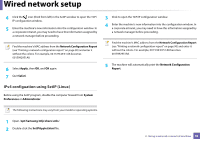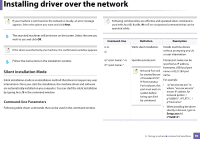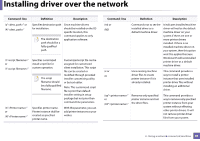Samsung ML-2165W User Manual (user Manual) (ver.1.0) (English) - Page 90
Wired network setup
 |
View all Samsung ML-2165W manuals
Add to My Manuals
Save this manual to your list of manuals |
Page 90 highlights
Wired network setup You must set up the network protocols on your machine to use it on your network. You can use network after connecting network cable to a corresponding port on your machine. • For models that do not have the display screen on the control panel, use the SyncThru™ Web Service or SetIP program. -See "Using SyncThru™ Web Service" on page 161. -See "Setting IP address" on page 90. • For models that have the display screen on the control panel, configure the network setting by pressing (Menu) button > Network on the control panel. • The machine without the (Cancel or Stop/Clear) button: Press the (WPS) button formore than ten seconds on the control panel. Using this Network Configuration Report, you can find your machine's MAC address and IP address. For example: • MAC Address: 00:15:99:41:A2:78 • IP Address: 165.254.192.192 5 Setting IP address 4 Printing a network configuration report You can print Network Configuration Report from the machine's control panel that will show the current machine's network settings. This will help you to set up a network. • The machine has the display screen: Press the (Menu) button on the control panel and select Network > Network Config. (Network Configuration)> Yes. • The machine does not have the display screen: Press the (Cancel or Stop/Clear) button for more than five seconds on the control panel. • The machine that does not support the network interface, it will not be able to use this feature (see "Rear view" on page 17) • TCP/IPv6 is not supported by this program. First, you have to set up an IP address for network printing and managements. In most cases a new IP address will be automatically assigned by a DHCP (Dynamic Host Configuration Protocol) server located on the network. IPv4 configuration using SetIP (Windows) Before using the SetIP program, disable the computer firewall from Control Panel > Security Center > Windows Firewall. 2. Using a network-connected machine 90