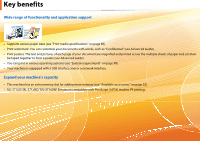Samsung ML-3712ND User Manual (user Manual) (ver.1.02) (English) - Page 8
Useful to know - driver download
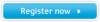 |
View all Samsung ML-3712ND manuals
Add to My Manuals
Save this manual to your list of manuals |
Page 8 highlights
Useful to know The machine does not print. • Open the print queue list and remove the document from the list (see "Canceling a print job" on page 44). • Remove the driver and install it again (see "Installing the driver locally" on page 23). • Select your machine as your default machine in your Windows. Where can I purchase accessories or supplies? • Inquire at a Samsung distributor or your retailer. • Visit www.samsung.com/supplies. Select your country/ region to view product service information. The status LED flashes or remains constantly on. • Turn the product off and on again. • Check the meanings of LED indications in this manual and troubleshoot accordingly (see "Understanding the status LED" on page 74). A paper jam has occurred. • Open and close the front door. • Check the instructions on removing jammed paper in this manual and troubleshoot accordingly (see "Clearing paper jams" on page 68). Printouts are blurry. • The toner level might be low or uneven. Shake the toner cartridge. • Try a different print resolution setting. • Replace the toner cartridge. Where can I download the machine's driver? • Visit www.samsung.com/printer to download the latest machine's driver, and install it on your system.