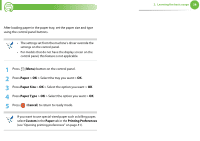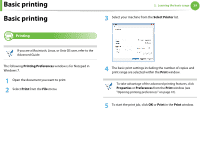Samsung ML-3750 User Manual Ver.1.0 (English) - Page 43
Setting eco mode on the driver, Default Mode, Change Temp, Default Eco, Custom Eco, Settings
 |
View all Samsung ML-3750 manuals
Add to My Manuals
Save this manual to your list of manuals |
Page 43 highlights
Basic printing 2. Learning the basic usage 43 3 Press OK select the mode you want. • Default Mode: Select this to turn on or off the eco mode. (Duplex (long edge)/Toner save/2-up/Skip blank pages) - Off: Set the eco mode off. - On: Set the eco mode on. If you set the eco mode on with a password from the SyncThru™ Web Service ( Settings tab > Machine Settings > System > Eco > Settings), the Onforce message appears. You have to enter the password to change the eco mode status. • Change Temp.: Select the eco template. - Default Eco: The default setting of eco mode is duplex, 2-up, skip blank pages, and toner save. - Custom Eco: Follow the settings from Syncthru™ Web Service. Before you select this item, you must set the eco function in SyncThru™ Web Service> Settings tab > Machine Settings > System > Eco > Settings. Setting eco mode on the driver Open the Eco tab to set eco mode. When you see the eco image ( ), that means the eco mode is currently enabled. ► Eco options • Printer Default: Follows the settings from the machine's control panel. • None: Disables eco mode. • Eco Printing: Enables eco mode. Activate the various eco items you want to use. • Password: If the administrator fixed to enable the eco mode, you have to enter the password to change the status. ► Result simulator Result Simulator shows the results of reduced emission of carbon dioxide, used electricity, and the amount of saved paper in accordance with the settings you selected. • The results are calculated on the basis that the total number of printed paper is one hundred without a blank page when the eco mode is disabled. • Refer to the calculation coefficient about CO2, energy, and paper from IEA, the index of Ministry of Internal Affairs and Communication of Japan and www.remanufacturing.org.uk. Each model has a different index. • The power consumption in printing mode refers to the average printing power consumption of this machine.