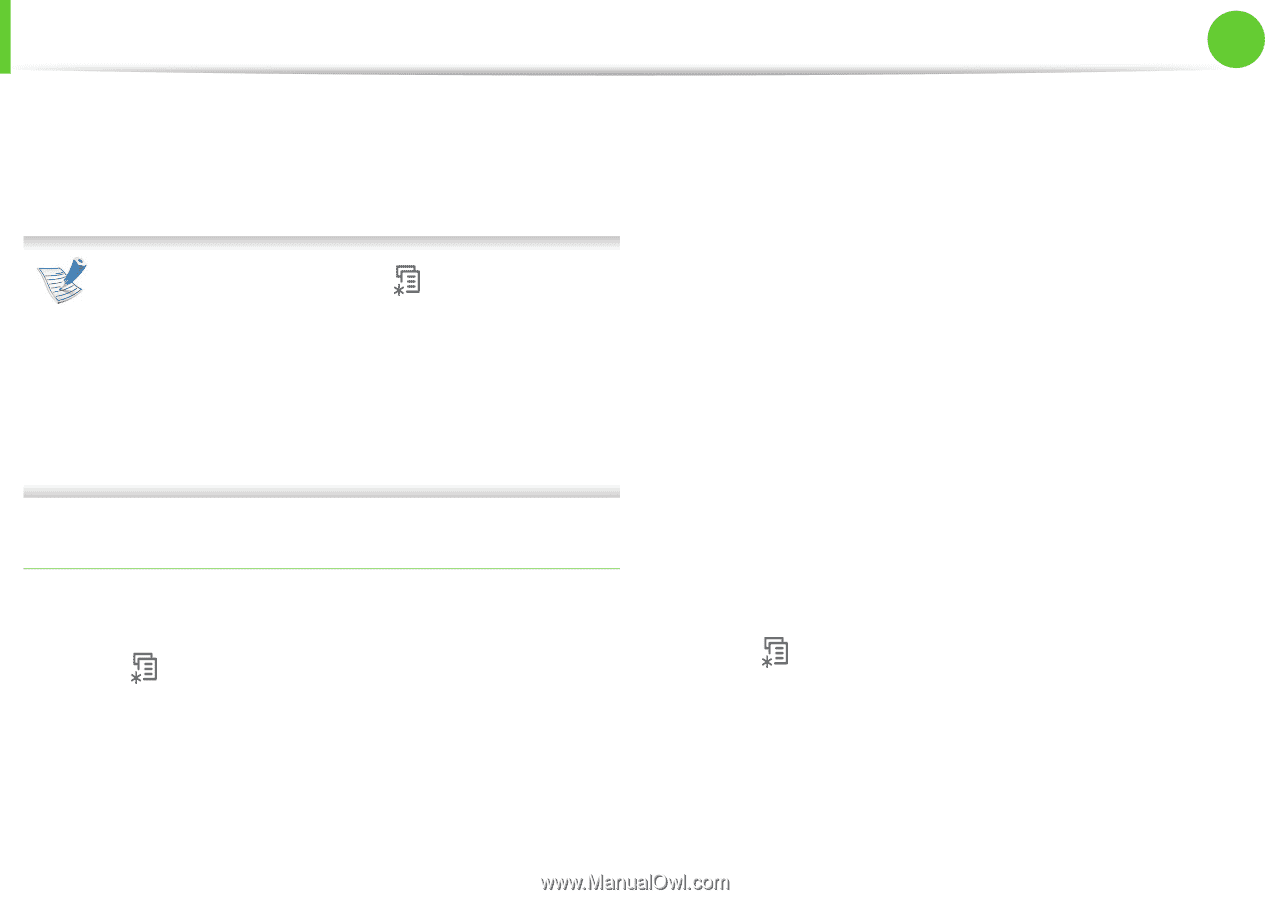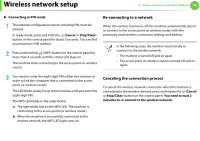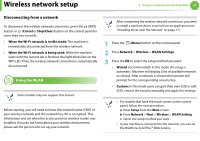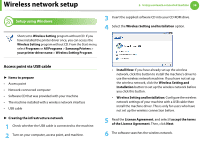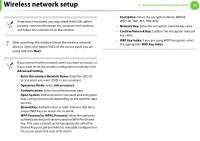Samsung ML-5012ND User Manual (user Manual) (ver.1.01) (English) - Page 160
Machines with an display or touch screen
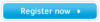 |
View all Samsung ML-5012ND manuals
Add to My Manuals
Save this manual to your list of manuals |
Page 160 highlights
Wireless network setup 2. Using a network-connected machine 34 The Personal Identification Number (PIN) method helps you connect your machine to a wireless network by entering the supplied PIN information on a Wi-Fi Protected Setup™ (WPS)enabled access point (or wireless router). To change the WPS mode , press (Menu) > Network > Wireless > WPS Setting. For models that have the touch screen on the control panel, follow the next procedure: a Press Setup from the Main screen. b Press Network > Next > Wireless > WPS Setting. c Select the setup method you want. Machines with an display (or touch) screen ► Connecting in PBC mode (recommended) 1 Press (Menu) > Network > Wireless > WPS Setting. For models that have the touch screen on the control panel, press Setup > Network > Next > Wireless > WPS Setting. 2 Press PBC (or Connect via PBC). 3 Press OK when the confirmation window appears. Information window appears showing 2 minutes connection processing time. 4 Press the WPS (PBC) button on the access point (or wireless router). The messages are displayed on the display screen in the order below: a Connecting: The machine is connecting to the access point (or wireless router). b Connected: When the machine is successfully connected to the wireless network, the WPS LED light stays on. c AP SSID: After completing the wireless network connection process, the AP's SSID information appears on the display. ► Connecting in PIN mode 1 Press (Menu) > Network > Wireless > WPS Setting. For models that have the touch screen on the control panel, press Setup > Network > Next > Wireless > WPS Setting. 2 Press PIN (or Connect via PIN). 3 Press OK when the confirmation window appears.