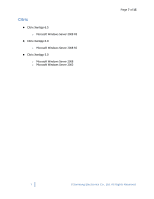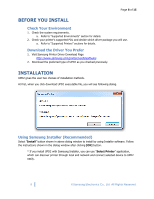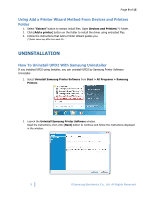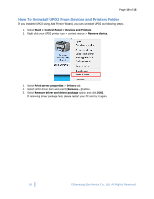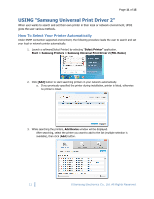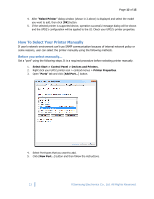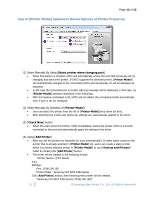Samsung ML-5512ND User Guide - Page 12
How To Select Your Printer Manually
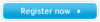 |
View all Samsung ML-5512ND manuals
Add to My Manuals
Save this manual to your list of manuals |
Page 12 highlights
Page 12 of 15 4. After "Select Printer" dialog window (shown in 2 above) is displayed and select the model you want to add, then click [OK] button. 5. If the selected printer is supported device, operation successful message dialog will be shown and the UPD2's configuration will be applied to the UI. Check your UPD2's printer properties. How To Select Your Printer Manually If user's network environment can't use SNMP communication because of internal network policy or some reasons, user can select the printer manually using the following methods. Before you select manually... Set a "port" using the following steps. It is a required procedure before selecting printer manually. 1. Select Start > Control Panel > Devices and Printers. 2. Right click your UPD2 printer icon > context menus > Printer Properties. 3. Open "Ports" tab and click [Add Port...] button. 4. Select Port types that you want to add. 5. Click [New Port...] button and then follow the instructions. 12 © Samsung Electronics Co., Ltd. All Rights Reserved.