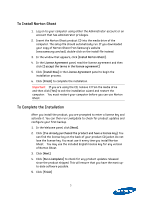Samsung MZ-5PA128B User Manual - Page 10
Copying your drive, For Windows XP Users
 |
View all Samsung MZ-5PA128B manuals
Add to My Manuals
Save this manual to your list of manuals |
Page 10 highlights
2.3 Copying your drive Important: If the hard drive that you want to copy contains more than one partition, you must copy each partition, one at a time, to the new hard drive. If the power or the hardware fails while you copy the data, no data is lost from the source drive. However, you must restart the copying process from the beginning. For Windows XP Users Before beginning the copy process, you must first determine how your drive is partitioned. Windows XP users will see cases similar to the following: Case 1 In the scenario above, the drive is partitioned into two separate "Primary Partitions." The first partition, "C:" contains the Windows OS and its essential files, while the second partition "D:" contains all user data. While in this example there are only two (2), you may have up to four (4) separate data partitions. Case 2 In the other likely scenario, the user will see one "Primary Partition" containing all Windows OS files and user data together. Regardless of which scenario above is similar to your own, follow these steps: 1. Make sure the SSD is connected and initialized. 2. Select [Tools] from the Norton Ghost toolbar. 10