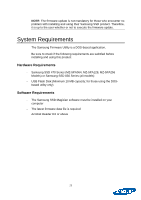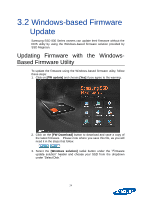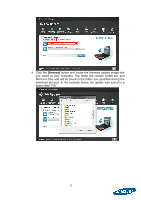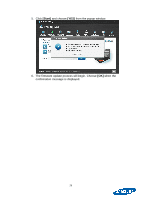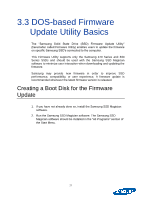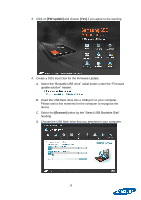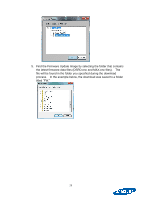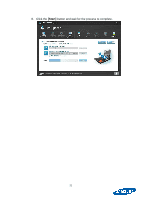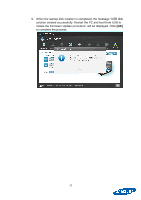Samsung MZ-7PC064D User Manual - Page 28
FW update], Browse]
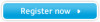 |
View all Samsung MZ-7PC064D manuals
Add to My Manuals
Save this manual to your list of manuals |
Page 28 highlights
3. Click on [FW update] and choose [Yes] if you agree to the warning. 4. Create a DOS Boot Disk for the Firmware Update. A. Select the "Bootable USB drive" radial button under the "Firmware update solution" header. B. Insert the USB flash drive into a USB port on your computer. Please wait a few moments for the computer to recognize the device. C. Select the [Browse] button by the "Select USB Bootable Disk" heading. D. Choose the USB flash drive that you attached to your computer. 28

28
3. Click on
[FW update]
and choose
[Yes]
if you agree to the warning.
4.
Create a DOS Boot Disk for the Firmware Update.
A. Select
the “Bootable USB drive” radial button
under the “Firmware
update solution” header.
B.
Insert the USB flash drive into a USB port on your computer.
Please wait a few moments for the computer to recognize the
device.
C. Select the
[Browse]
button by the “Select USB Bootable Disk”
heading.
D. Choose the USB flash drive that you attached to your computer.