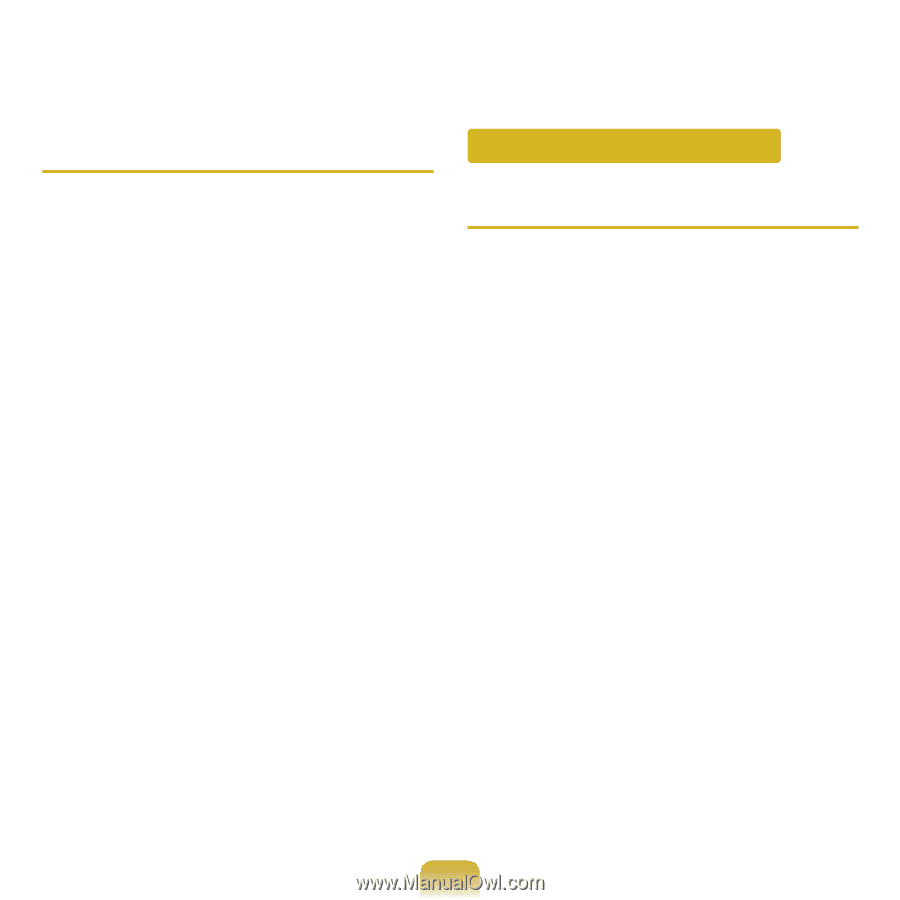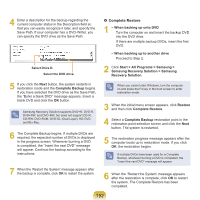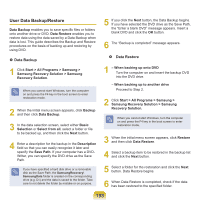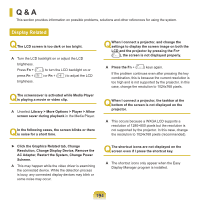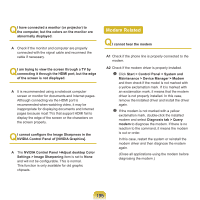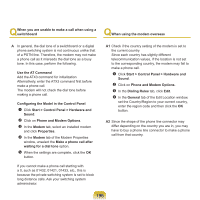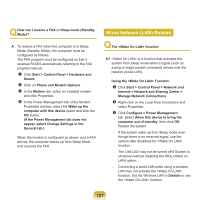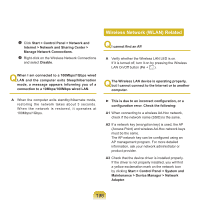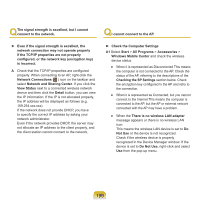Samsung NP-P560E User Manual Vista Ver.1.7 (English) - Page 198
Wired Network (LAN) Related, Using the <Wake On LAN> Function
 |
View all Samsung NP-P560E manuals
Add to My Manuals
Save this manual to your list of manuals |
Page 198 highlights
Q How can I receive a FAX in Sleep mode (Standby Mode)? A To receive a FAX when the computer is in Sleep Mode (Standby Mode), the computer must be configured as follows. The FAX program must be configured so that it receives FAXES automatically referring to the FAX program manual. Click Start > Control Panel > Hardware and Sound. Click on Phone and Modem Options. In the Modem tab, select an installed modem and click Properties. In the Power Management tab of the Modem Properties window, select the Wake up the computer with this device option and click the OK button. (If the Power Management tab does not appear, select Change Settings in the General tab.) When the modem is configured as above, and a FAX arrives, the computer wakes up from Sleep Mode and receives the FAX. Wired Network (LAN) Related Q The function A1 is a function that activates the system from Sleep mode when a signal (such as a ping or magic packet command) arrives over the network (wired LAN). Using the Function Click Start > Control Panel > Network and Internet > Network and Sharing Center > Manage Network Connections. Right-click on the Local Area Connection and select Properties. Click Configure > Power Management tab. Select Allow this device to bring the computer out of standby, then click OK. Restart the system. - If the system wake up from Sleep mode even though there is no received signal, use the system after disabling the function. - The LAN LED may not be turned off if System is shutdown without disabling the WOL (Wake on LAN) option. - Connecting a wired LAN while using a wireless LAN may not activate the function. Set the Wireless LAN to Disable to use the function. 197