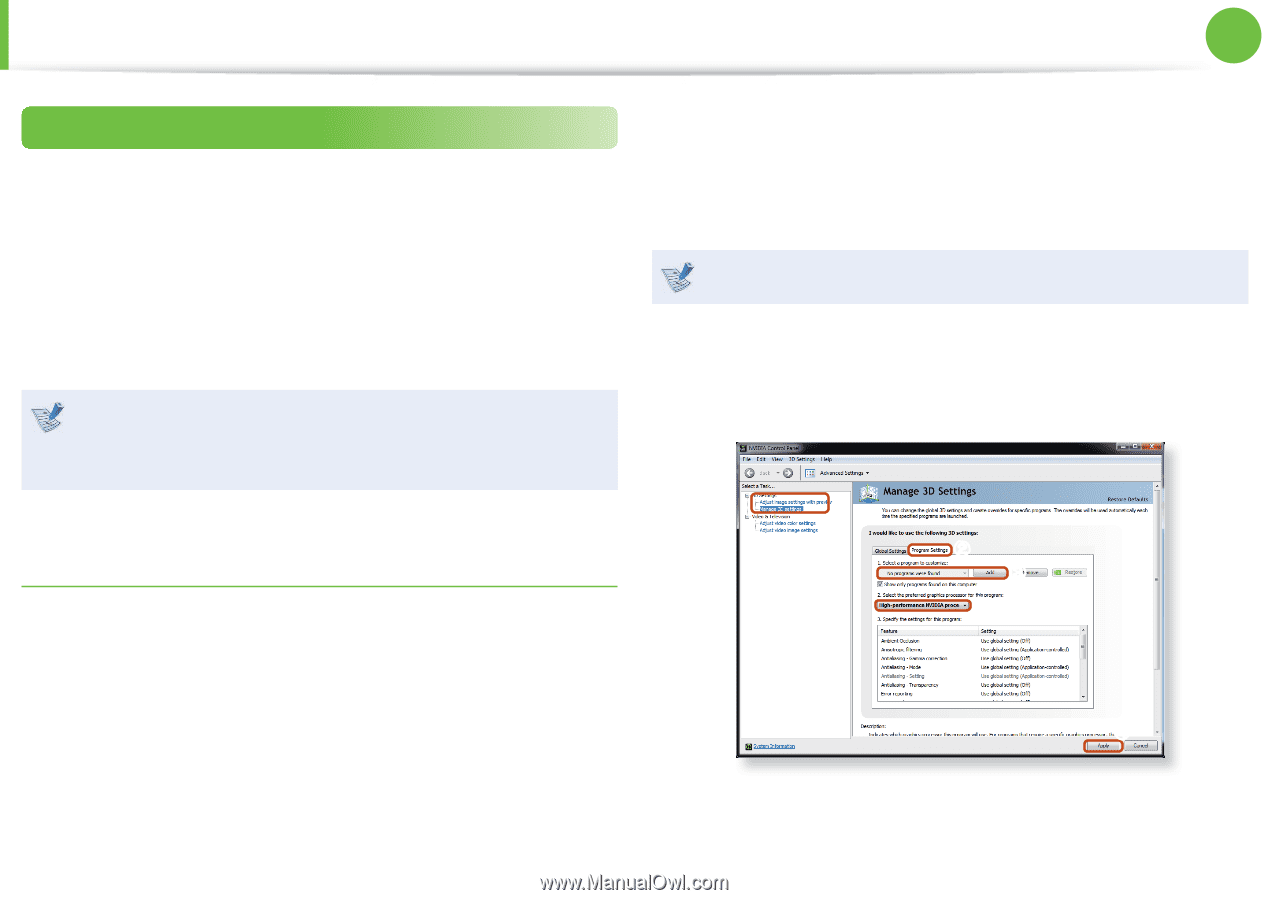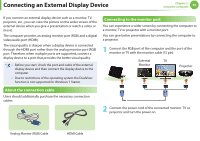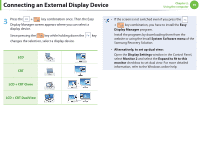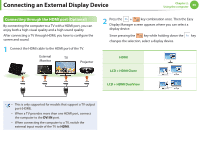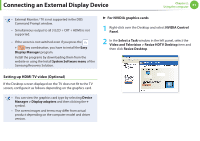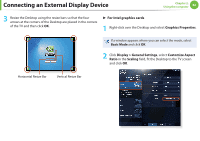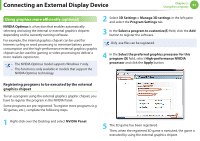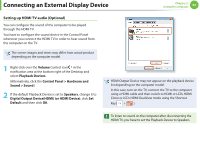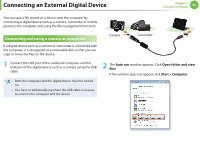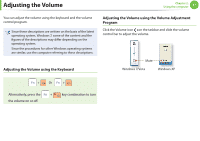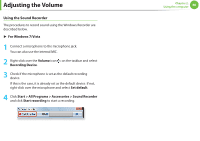Samsung NP-Q430H User Manual Xp/vista/windows7 Ver.1.8 (English) - Page 64
Using graphics more effi, ciently optional
 |
View all Samsung NP-Q430H manuals
Add to My Manuals
Save this manual to your list of manuals |
Page 64 highlights
Connecting an External Display Device Chapter 2. Using the computer 63 Using graphics more efficiently (optional) NVIDIA Optimus is a function that enables automatically selecting and using the internal or external graphics chipsets depending on the currently running software. For example, the internal graphics chipset can be used for Internet surfing or word processing to minimize battery power consumption and the high-performance external graphics graphic chipset can be used for gaming or video processing to deliver a more realistic experience. • The NVIDIA Optimus model supports Windows 7 only. • This function is only available in models that support the NVIDIA Optimus technology. Registering programs to be executed by the external graphics chipset To run a program using the external graphics graphic chipset, you have to register the program in the NVIDIA Panel. Some programs are pre-registered. To register more programs (e.g. 3D games, etc.), complete the following steps. 1 Right-click over the Desktop and select NVIDIA Panel. 2 Select 3D Settings > Manage 3D settings in the left pane and select the Program Settings tab. 3 In the Select a program to customize(S) field, click the Add button to register the software. Only .exe files can be registered. 4 In the Select the preferred graphics processor for this program (O) field, select High-performance NVIDIA processor and click the Apply button. x x c v v 5 The 3D game has been registered. Then, when the registered 3D game is executed, the game is executed by using the external graphics chipset.