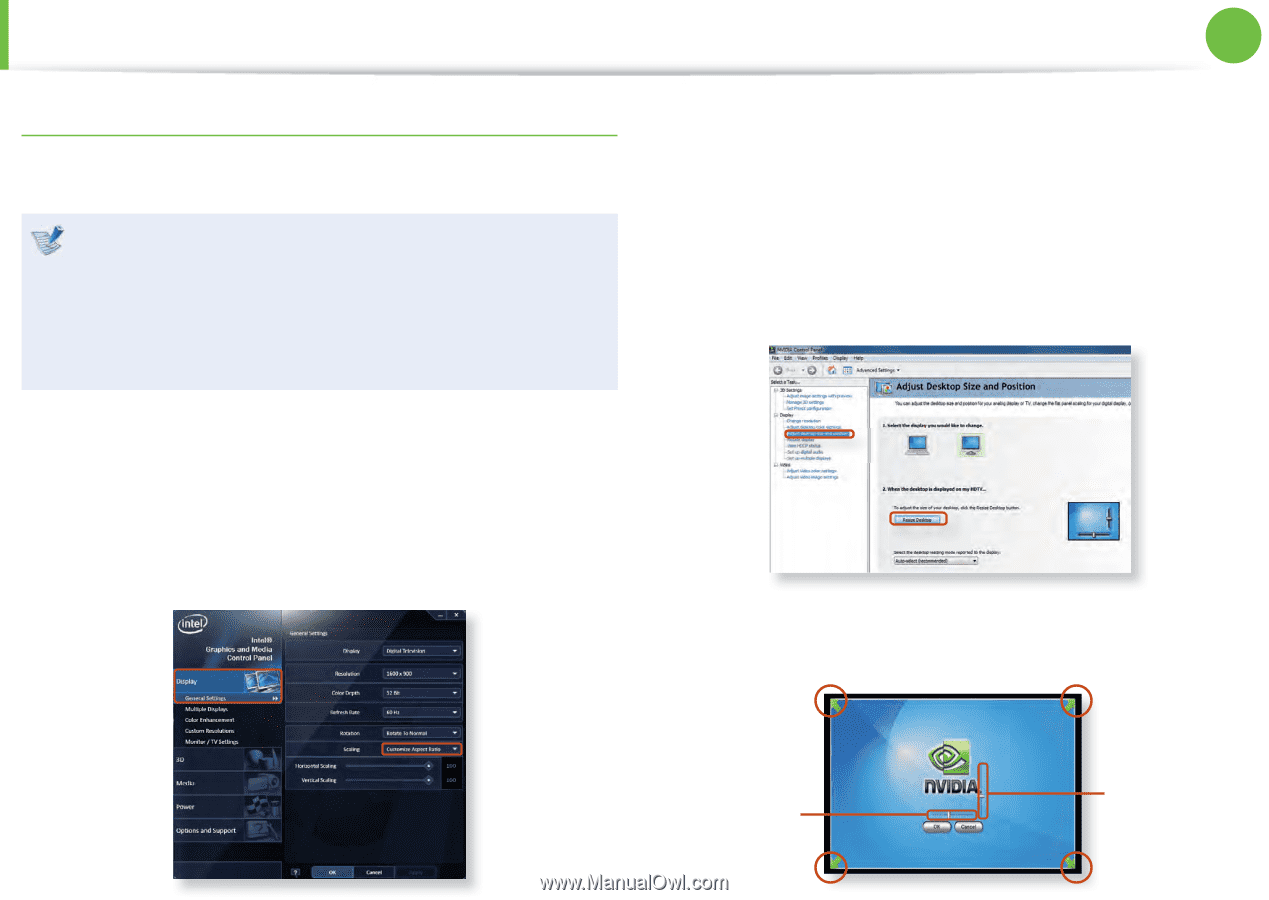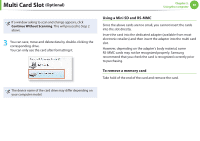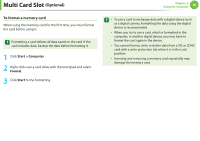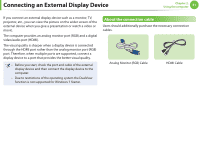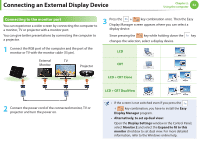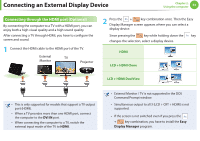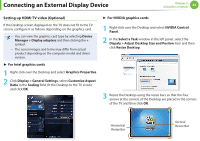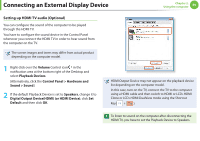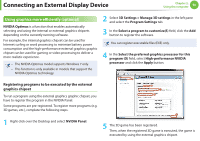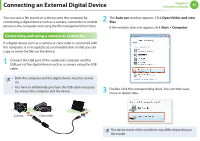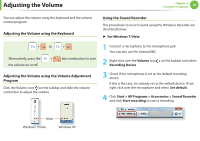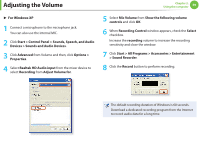Samsung NP-SF310 User Manual Xp/vista/windows7 Ver.1.5 (English) - Page 55
Setting up HDMI TV video Optional
 |
UPC - 036725733091
View all Samsung NP-SF310 manuals
Add to My Manuals
Save this manual to your list of manuals |
Page 55 highlights
Connecting an External Display Device Chapter 2. Using the computer 54 Setting up HDMI TV video (Optional) If the Desktop screen displayed on the TV does not fit to the TV screen, configure it as follows depending on the graphics card. • You can view the graphics card type by selecting Device Manager > Display adapters and then clicking the + symbol. • The screen images and terms may differ from actual product depending on the computer model and driver version. ► For Intel graphics cards 1 Right-click over the Desktop and select Graphics Properties. 2 Click Display > General Settings, select Customize Aspect Ratio in the Scaling field, fit the Desktop to the TV screen and click OK. ► For NVIDIA graphics cards 1 Right-click over the Desktop and select NVIDIA Control Panel. 2 In the Select a Task window in the left panel, select the Dispaly > Adjust Desktop Size and Positon item and then click Resize Desktop. 3 Resize the Desktop using the resize bars so that the four arrows at the corners of the Desktop are placed in the corners of the TV and then click OK. Horizontal Resize Bar Vertical Resize Bar