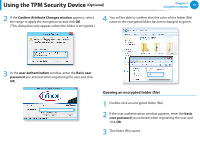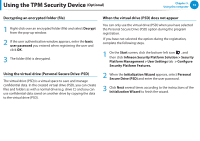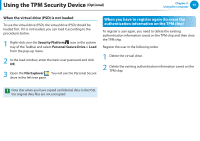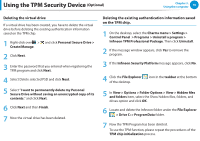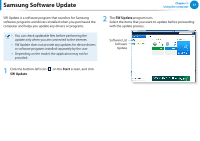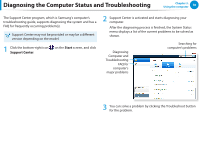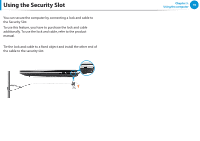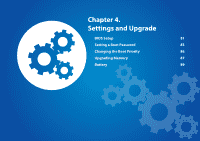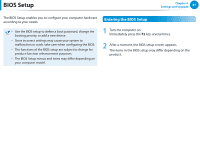Samsung NP270E4E User Manual Windows8.1 Ver.1.0 (English) - Page 79
Diagnosing the Computer Status and Troubleshooting
 |
View all Samsung NP270E4E manuals
Add to My Manuals
Save this manual to your list of manuals |
Page 79 highlights
Diagnosing the Computer Status and Troubleshooting Chapter 3. Using the computer 78 The Support Center program, which is Samsung's computer's troubleshooting guide, supports diagnosing the system and has a FAQ for frequently occurring problem(s). Support Center may not be provided or may be a different version depending on the model. 1 Click the bottom-right icon on the Start screen, and click Support Center. 2 Support Center is activated and starts diagnosing your computer. After the diagnosing process is finished, the System Status menu displays a list of the current problems to be solved as shown. Diagnosing Computer and Troubleshooting FAQ for computer's major problems Searching for computer's problems 3 You can solve a problem by clicking the Troubleshoot button for the problem.