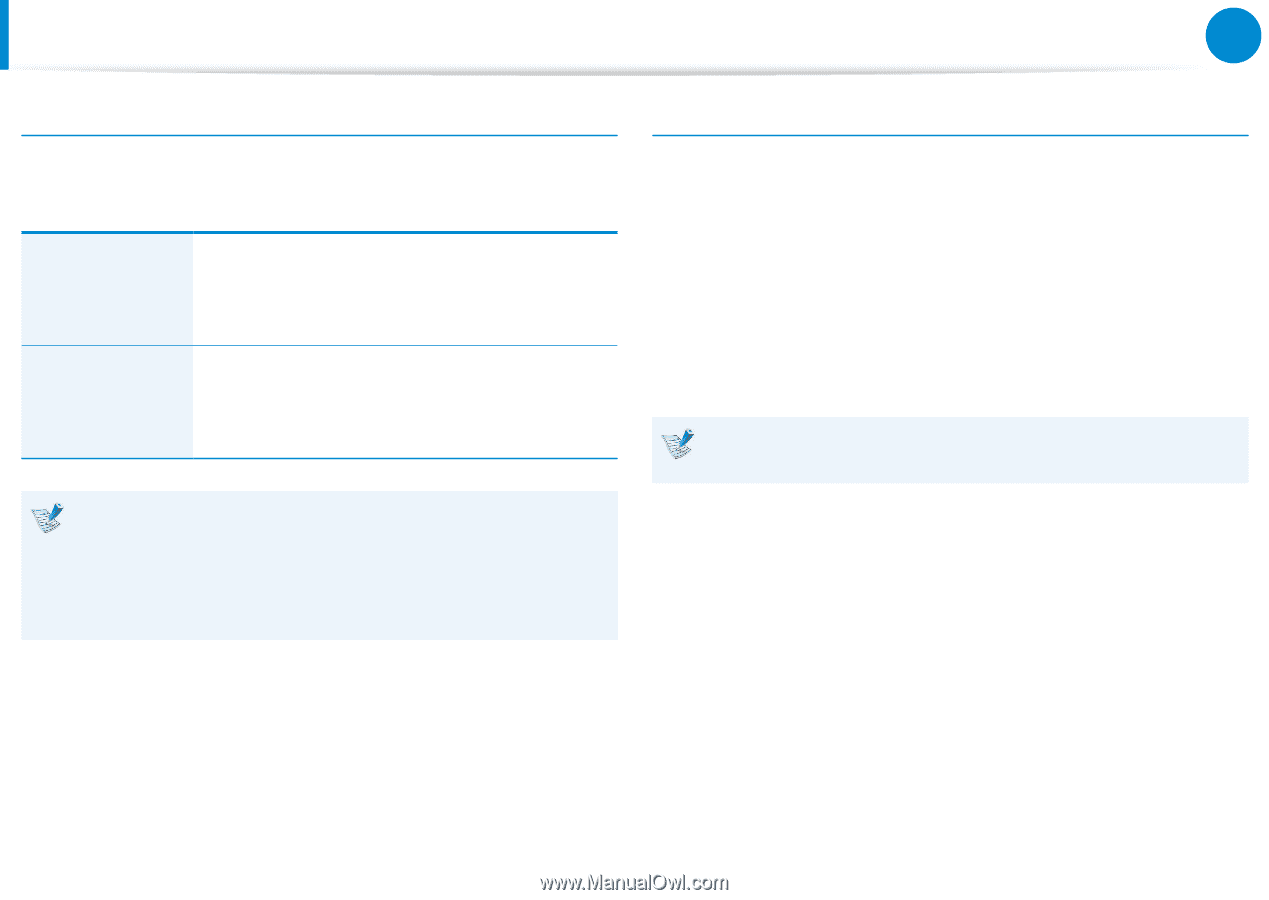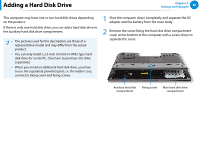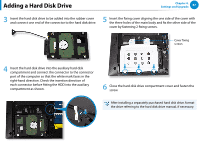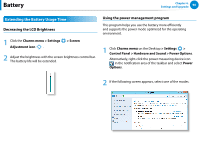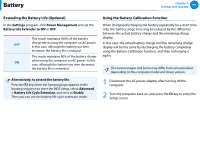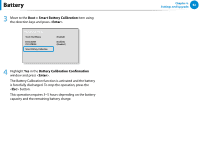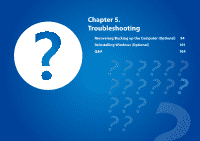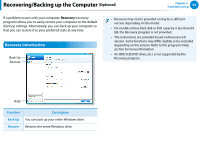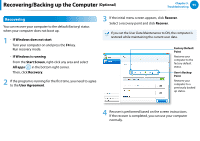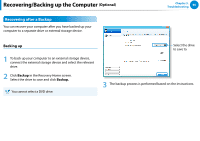Samsung NP700G7C User Manual Windows 8 Ver.1.2 (English) - Page 92
Extending the Battery Life Optional, Using the Battery Calibration Function, Settings
 |
View all Samsung NP700G7C manuals
Add to My Manuals
Save this manual to your list of manuals |
Page 92 highlights
Battery Chapter 4. Settings and Upgrade 91 Extending the Battery Life (Optional) In the Settings program, click Power Management and set the Battery Life Extender to ON or OFF. This mode maintains 100% of the battery OFF charge when using the computer on AC power. In this case, although the battery use time increases, the battery life is reduced. This mode maintains 80% of the battery charge ON when using the computer on AC power. In this case, although the battery use time decreases, the battery life is extended. Alternatively, to extend the battery life Press the F2 key when the Samsung logo appears in the booting sequence to enter the BIOS Setup, select Advanced > Battery Life Cycle Extension, and set it to Enable. Then you can use the battery life cycle extension mode. Using the Battery Calibration Function When charging/discharging the battery repeatedly for a short time only, the battery usage time may be reduced by the difference between the actual battery charge and the remaining charge display. In this case, the actual battery charge and the remaining charge display will be the same by discharging the battery completely using the Battery Calibration function, and then recharging it again. The screen images and terms may differ from actual product depending on the computer model and driver version. 1 Disconnect the AC power adapter after turning off the computer. 2 Turn the computer back on, and press the F2 key to enter the Setup screen.