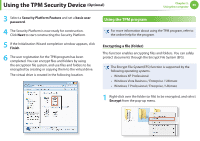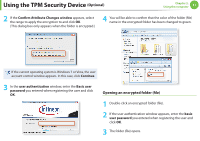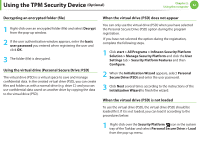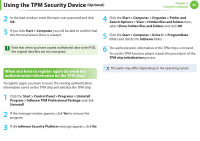Samsung NP900X3A-A03US Interactive Guide Ver.1.2 (English) - Page 79
item and set the item
 |
View all Samsung NP900X3A-A03US manuals
Add to My Manuals
Save this manual to your list of manuals |
Page 79 highlights
Using the TPM Security Device (Optional) Chapter 2. Using the computer 78 4 Press the F10 key to save the changes. 5 If the system automatically restarts, the PHYSICAL PRESENCE SCREEN appears. Enter Y. 8 Press the F10 key to save the changes. 9 If the system automatically restarts, the PHYSICAL PRESENCE SCREEN appears. Enter Y. PHYSICAL PRESENCE SCREEN TPM State has requested to change to Clear Do you want to accept it? [Y] Yes [N] No PHYSICAL PRESENCE SCREEN TPM State has requested to change to Enable and Activate Do you want to accept it? [Y] Yes [N] No 6 When the computer restarts automatically and the Samsung logo screen appears, press the F2 key repeatedly. 7 Select the Security > TPM Configuration > Change TPM Status item and set the item to Enable and Activate. Phoenix SecureCore Tiano Setup Security TPM Configuration TPM Support Change TPM Status Security Chip State [Enabled] [No Change] Disabled and Deactivated No Change Clear Enable and Activate Disable and Deactivate 10 Press the F10 key to save the changes. The computer automatically restarts. Initialization of the TPM chip has been completed. Now, install the TPM program and register the TPM program.