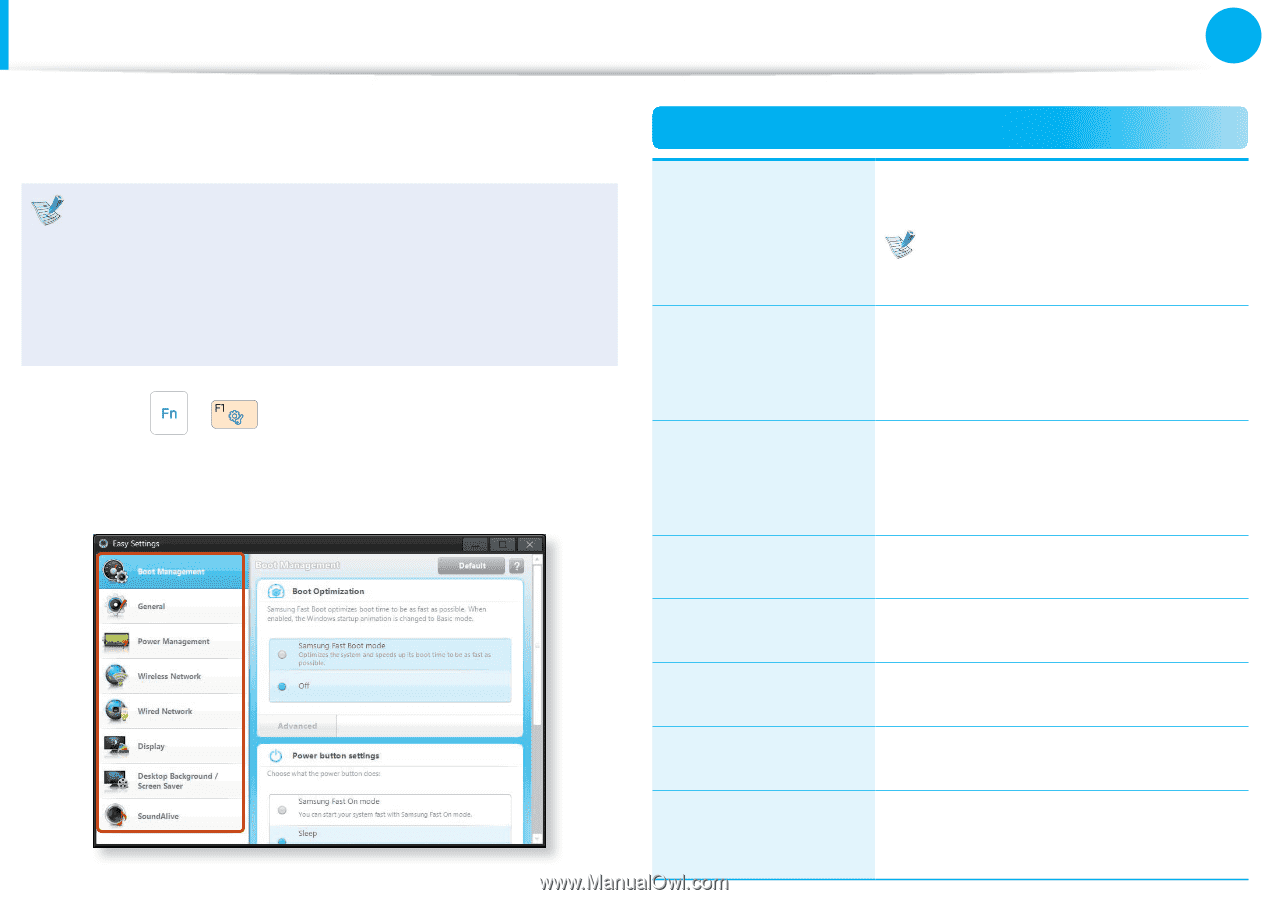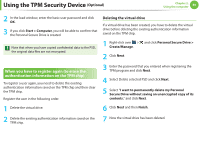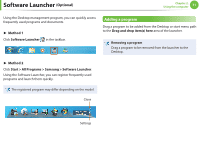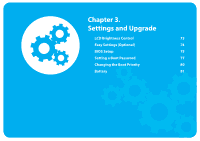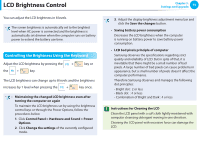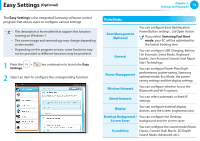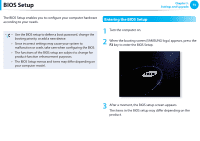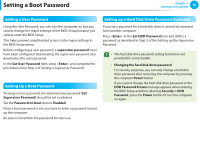Samsung NP900X3B-A01US User Guide - Page 75
Easy Settings - battery life
 |
View all Samsung NP900X3B-A01US manuals
Add to My Manuals
Save this manual to your list of manuals |
Page 75 highlights
Easy Settings (Optional) Chapter 3. Settings and Upgrade 74 The Easy Settings is the integrated Samsung software control program that allows users to configure various settings. • This description is for models that support this function running on Windows 7. • The screen image and terminology may change depending on the model. • Depending on the program version, some functions may not be provided or different functions may be provided. 1 Press the Settings. + key combination to launch the Easy 2 Select an item to configure the corresponding function. Functions Boot Management (Optional) You can configure Boot Optimization , Power Button settings , Lid Open Action. If you select Samsung Fast Boot mode, your PC will be optimized for the fastest booting time. General You can configure USB Charging, Battery Life Extender, Silent Mode, Keyboard backlit, User Account Control, Intel Rapid Start Technology. Power Management You can configure Power Plan (highperformance, power-saving, Samsung optimal mode), Eco Mode, the powersaving settings and the display settings. Wireless Network You can configure whether to use the Bluetooth and Wi-Fi options. Wired Network You can select automatic or fixed IP settings. Display You can configure external display devices, and the screen brightness/color. Desktop Background / You can configure the Desktop Screen Saver background and the screen saver. SoundAlive You can configure the sound mode (Music, Classic, Concert Hall, Movie, 3D Depth Sound Mode, Advanced, etc.).