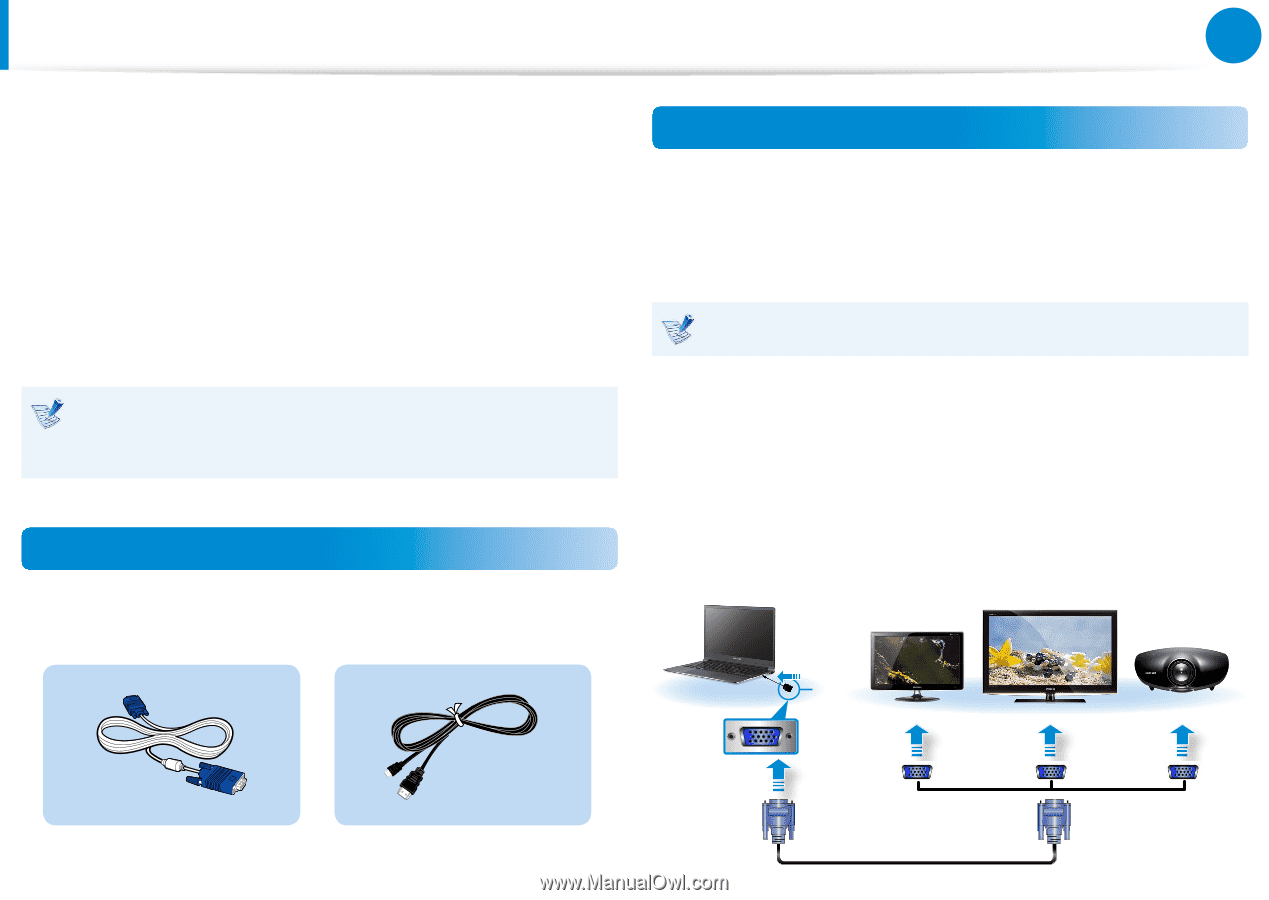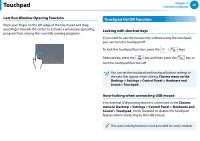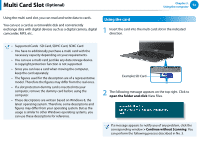Samsung NP900X3B User Manual Windows 8 User Manual Ver.1.3 (English) - Page 55
Connecting an External Display Device
 |
View all Samsung NP900X3B manuals
Add to My Manuals
Save this manual to your list of manuals |
Page 55 highlights
Connecting an External Display Device Chapter 3. Using the computer 54 If you connect an external display device such as a monitor, TV, projector, etc., you can view the picture on the wider screen of the external device when you give a presentation or watch a video or movie. There is an analog monitor port (D-SUB) and a micro digital video and audio port (Micro HDMI). Since the visual quality is higher for Micro HDMI than D-SUB, if more than one port is available, connect the port that provides the higher visual quality. Connecting to the monitor port (Optional) You can experience a wider screen by connecting the computer to a monitor, TV or projector with a monitor port. You can give better presentations by connecting the computer to a projector. The VGA adapter is optional and to be be purchased. Before you start, check the port and cable of the external display device and then connect the display device to the computer. About the connection cable Users should additionally purchase the necessary connection cables. 1 Connect the VGA adapter to the monitor port of the computer. Connect the VGA cable (15-pin) to the connected VGA adapter and then connect the other end of the VGA cable to the D-SUB port of the monitor or the TV. External Monitor z VGA Adapter TV Projector x Analog Monitor (D-SUB) Cable HDMI to micro HDMI Cable