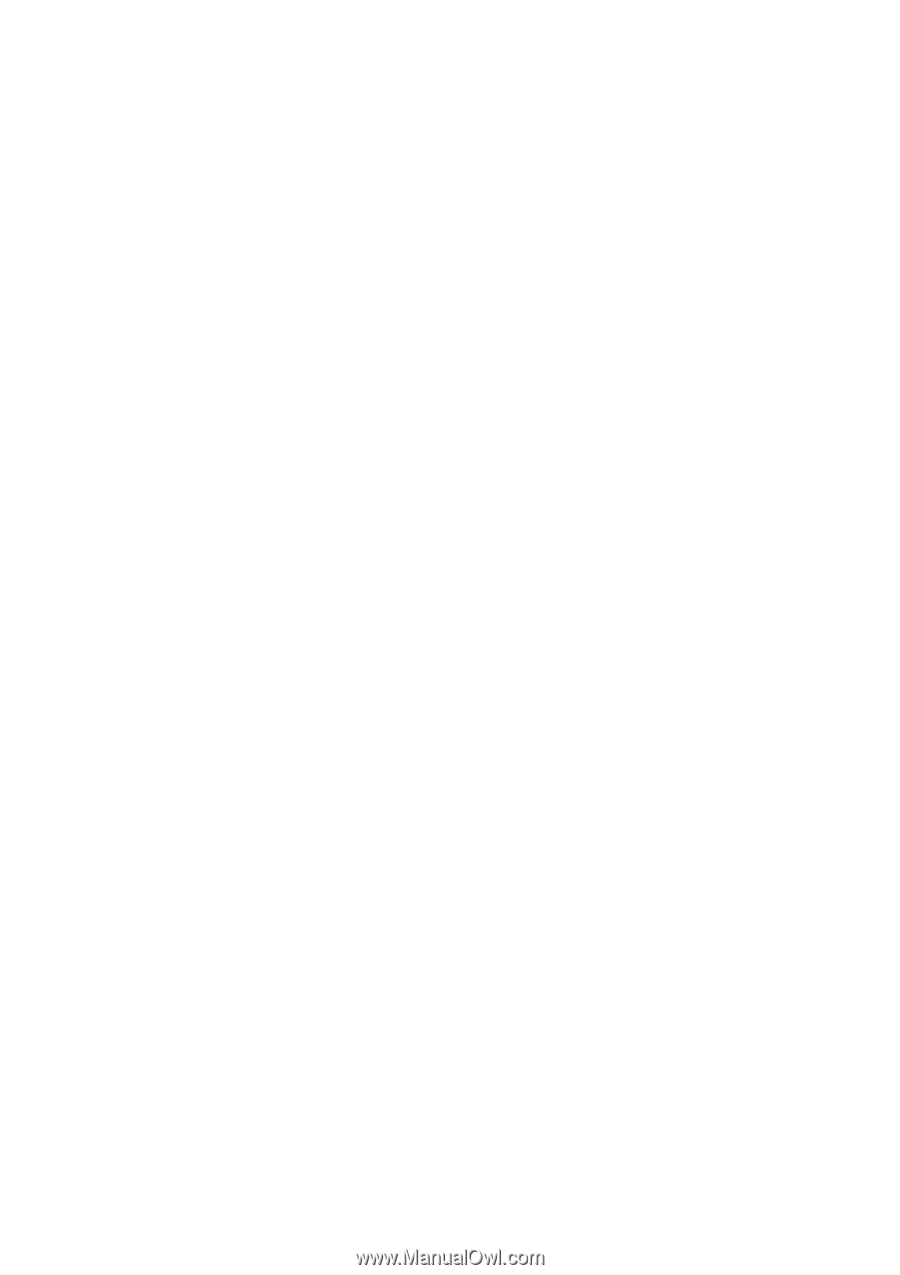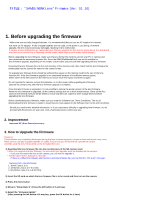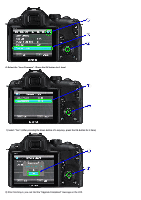Samsung NX10 Win 2000 ( 0.19 - Page 1
Samsung NX10 Manual
 |
UPC - 044701013655
View all Samsung NX10 manuals
Add to My Manuals
Save this manual to your list of manuals |
Page 1 highlights
1. Before upgrading the firmware Make sure you use fully charged batteries. It is recommended that you use an AC adaptor for cameras that have an AC adaptor. If fully charged batteries are not used, or the power is cut during a firmware upgrade, the lens may be seriously damaged, resulting in lens malfunction. If camera or lens malfunction are caused during a firmware upgrade for the reasons given above, the mainboard may have to be serviced by a Samsung service centre, which may result in major repair charges. Before upgrading the lens firmware, make sure that you format the memory card on your PC or camera and then download the necessary firmware file. Since the MMC(MultiMediaCard) may not be suitable for lens firmware upgrade, depending on the model, check before you proceed with upgrading the lens firmware. Download the lens firmware file into the root directory of the memory card. Also check that the lens firmware file downloaded has the correct file name for the camera's lens. To upgrade lens firmware there should be sufficient free space on the memory card for the size of the lens firmware file. If the lens firmware upgrade is not completed because of insufficient memory space, delete some of the files saved on the memory to secure more free space and then try again. Do not operate the camera, remove the batteries, or cut the power while upgrading lens firmware. Operate the camera only after the lens firmware upgrade is complete. Once the lens firmware is upgraded, it is not possible to restore the earlier version of the lens firmware. When the lens firmware is upgraded, all the camera settings are set to their default values. Since all the files stored in the internal memory will be deleted, ensure that files are copied to other storage devices before upgrading the lens firmware. Before downloading lens firmware, make sure you read the Software Use Terms Conditions. The act of downloading the lens firmware is taken to mean that you have agreed to the Software Use Terms and Conditions. Should you need further detailed information, or if you experience difficulty in upgrading lens firmware, do not proceed with the process on your own. Visit a Samsung service centre near you. 2. Improvement Improved AF (Auto Focus) accuracy. 3. How to Upgrade the Firmware [Caution] If the batteries are completely discharged during the lens firmware upgrade, camera or lens malfunction may occur. Make sure to use fully charged batteries for safety. Ensure that you format the SD card before using it, and then save the lens firmware file on the formatted SD card. 1) Download the lens firmware file into the root directory of the SD memory card. * When you upgrade the lens firmware, the lens which you upgrade must be attached on the camera. - If you can not attach the lens to the camera, you can not not upgrade it. * The file name of lens firmware is "lens.bin" - If there is a difference between attached lens and lens firmware file, you can find the "File Error" message. Samsung NX Lens information 1. 30mm Lens (1:2.0) 2. 18-55mm Lens (1:3.5~5.6 OIS) 3. 50-200mm Lens (1:4~5.6 ED OIS) 2) Insert the SD card on which the lens firmware file is to be saved and then turn on the camera. 3) Press the menu button. 4) Move to "Setup Menu 3" (Press the left button of 4-wat key.) 5) Select the "Firmware Update" (After pressing the left button of 4-way key, press the OK button for 1 time.)